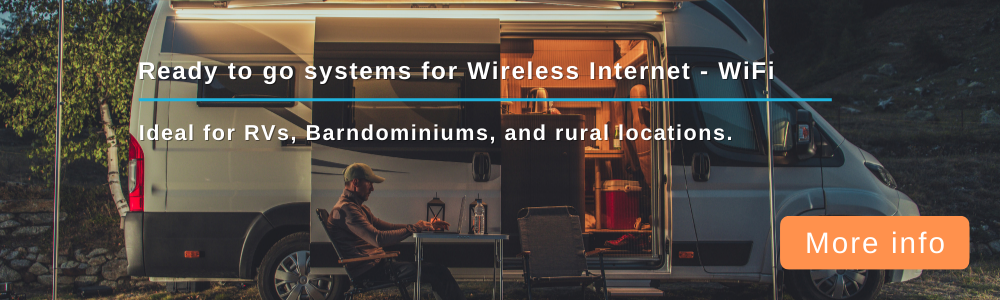This tutorial will modify the script to send the APN to an IPV4 address.
There are two options provided for this modification:
1. Edit the create_connect.sh script, or
2. Swap the OEM create_connect.sh with the modified script provided below.
In order to access the root directory with the files in GoldenOrb, you will need to download and install the free WinSCP utility.
Next, download the Create_Connect _IPV4_Mod.rar file onto your desktop and extract/unzip the rar file.
Open WinSCP and log into GoldenOrb using the SCP File Protocol, and the IP Address: 192.168.1.1 (assuming you have not changed it to another)
Enter your user name (root, unless it has been changed) and the password used to log into your router.
Use the Drop Down selector on the top right side of WinSCP to find the root directory.
Locate the create_connect.sh script which located at /usr/lib/rooter/connect/create_connect.sh
You will notice in the unzipped Create_Connect _IPV4_Mod folder, there is an OEM folder and an create_connect.sh file.
The OEM folder will be used to back up your original create_connect.sh in the event anything goes wrong, or you simply want to resort back to the OEM file. We can also edit the script as addressed at the end of this tutorial.
Use the Drop Down selection menu on WinSCP to locate the unzipped Create_Connect _IPV4_Mod folder on your Desktop. Click on the OEM file to open it.
Drag and drop (copy) the OEM create_script.sh over to the OEM folder.
Use the blue back button on the tab bar and locate the modified create_script.sh file. Drag and drop the modified create_script.sh file into the connect folder (unless you plan to modify the OEM script).
Exit WinSCP, and reboot the router.
EDITING THE SCRIPT AS OPPOSED TO REPLACING IT:
Some may prefer simply editing the OEM create-connect.sh script instead of replacing it.
You will need a good editor like Notepad++ which if free and can be downloaded from HERE.
After installation of Notepad++, right click the create_connect.sh file and select Edit with Notepad++.
Once the file opens, scroll down to line 68 (numbered on the left hand side).
Next, change:
Code: Select all
IPVAR="IPV4V6"Code: Select all
IPVAR="IP"Exit WinSCP, and reboot the router.