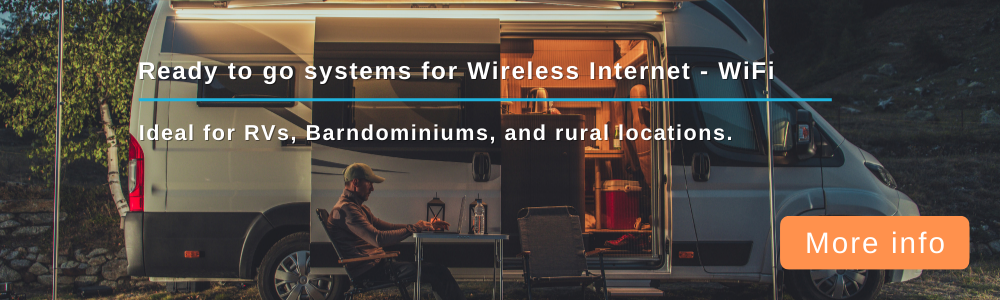This tutorial will demonstrate the process of flashing the firmware on the WE826-T router. The procedure is the same for other WE | WG LTE routers with the only difference is selecting the correct firmware for the router.
The WE|WG series of routers are loaded with OpenWRT firmware. Some users may find the OEM firmware adequate. Others may prefer a different build of firmware to accommodate special requirements. Still others may simply want to explore different firmware builds.
The WiFiX version of GoldenOrb is available for all of the WE/WG routers.
Place the downloaded firmware in a folder that is easily accessible--for instance, your PC desktop.
1. Open a web browser and type the routers default IP address of [url=http://192.168.1.1 ]192.168.1.1 [/url] and hit Enter on your keyboard
When the OpenWRT LuCI (web interface) opens:
2. Type the WE826 OpenWRT default Username “root”
3. Type the WE826 OpenWRT default Password “admin”
4. Click the “Login” button
Once logged in to the OpenWRT LuCI:
5. Select the “System” tab on top of the toolbar
6. Select the “Backup/Flash Firmware” from the drop-down menu
When the “Flash operations” page opens:
7. Remove the check mark from the “Keep settings” box
8. Click on the “Choose File” button and direct the window to the WE826 file folder on the desktop containing the GoldenOrb firmware
9. Select the lede-we826-G02017-xx-xx.bin firmware. It should now appear in the File name window
10. Click the “Open” button
11. Once again, make sure the “Keep Settings” box is unchecked
12. Check that the firmware image you selected is the correct
13. Click on the “Flash image” button
14. When the “Flash Firmware—Verify” page opens, you have the option to “Checksum” and compare its number to that of the original file number. The Checksum numbers are SHA256 and may be verified at the Github site.
15. Click the “Proceed” button to begin flashing the firmware
16. The “System—Flashing” page will now appear. Play careful attention to the information. Allow several minutes for the flashing process. Leave your web browser open and, once flashed, GoldenOrb LuCI should open automatically
You are now ready to login and configure WiFiX/GoldenOrb using this TUTORIAL.
WE826 | WG3526 | WE3926 | WE1326 | WE1026 - Flashing the Firmware
Forum rules
This forum is for tutorials only--not for help or assistance.
This forum is for tutorials only--not for help or assistance.
- Jim Helms
- Site Admin
- Posts: 1370
- Joined: Tue Dec 19, 2017 8:59 pm
- Location: DFW Texas
- Has thanked: 80 times
- Been thanked: 201 times
WE826 | WG3526 | WE3926 | WE1326 | WE1026 - Flashing the Firmware
You do not have the required permissions to view the files attached to this post.
Re: WE826 | WG3526 | WE3926 | WE1326 | WE1026 - Flashing the Firmware
Hello, the WiFix link seems to be down (https://thewirelesshaven.com/wifix-router-firmware/) Thank you!
-
hydrocynus
- Posts: 28
- Joined: Sat Jan 15, 2022 11:42 am
- Has thanked: 0
- Been thanked: 0
- Didneywhorl
- Posts: 3662
- Joined: Fri Mar 23, 2018 5:37 pm
- Location: USA
- Has thanked: 1379 times
- Been thanked: 770 times
- Contact:
-
hydrocynus
- Posts: 28
- Joined: Sat Jan 15, 2022 11:42 am
- Has thanked: 0
- Been thanked: 0
Re: WE826 | WG3526 | WE3926 | WE1326 | WE1026 - Flashing the Firmware
Thanks! Which firmware should I flash? I have seen so many, I am getting lost. Thanks for providing me with a link.
Cheers
Cheers
- Didneywhorl
- Posts: 3662
- Joined: Fri Mar 23, 2018 5:37 pm
- Location: USA
- Has thanked: 1379 times
- Been thanked: 770 times
- Contact:
Re: WE826 | WG3526 | WE3926 | WE1326 | WE1026 - Flashing the Firmware
http://www.aturnofthenut.com/autobuilds/ZBT-WE826T-GO2022-09-08-AB19.zip
I'd try this one.
I'd try this one.