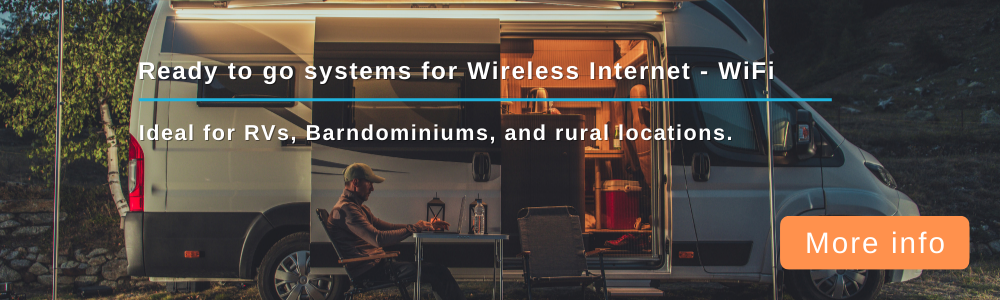Cradlepoint CBA850LP6 Introduction | Installation Options
Forum rules
This forum is for tutorials only--not for help or assistance.
This forum is for tutorials only--not for help or assistance.
- Jim Helms
- Site Admin
- Posts: 1370
- Joined: Tue Dec 19, 2017 8:59 pm
- Location: DFW Texas
- Has thanked: 80 times
- Been thanked: 201 times
Cradlepoint CBA850LP6 Introduction | Installation Options
The Wireless Haven - The Wireless Haven receives a significant number of inquiries regarding our Cradlepoint CBA850 routers and its MC400 Multi-Carrier modems. Our new and refurbished CBA850's are available with both MC400LPE and MC400LP6 modems.
I will answer some of the more common questions with a brief explanation and illustration for different styled configurations.
The Cradlepoint CBA850 router uses an USB type plug-in MC400 Modem. The MC400LP6 is a CAT6 modem which uses a special version of the Sierra Wireless MC7455 card which it identifies by its TAC number. Therefore, a stock (OEM) MC7455 modem is not recognized by, or compatible with the Cradlepoint router software (firmware).
The MC400LPE is a CAT3 modem which uses the Sierra Wireless MC7345/MC7355 card.
The Cradlepoint MC400LP6 (CAT6) modems support SIM-Based Auto-Carrier selection. Simply insert the SIM Card and wait for the router to automatically detect the SIM and establish a connection.
The MC400LPE (CAT3) modems are also multi-carrier--but they are not auto-carrier selection. The firmware for a particular carrier is easily uploaded and installed from within the Cradlepoint router web user interface.
The CBA850 software and the MC400LP6 and MC400LPE modem firmware for the different carriers may be downloaded from HERE.
NOTICE: Cradlepoint is moving towards cloud-based, subscription services which is being implemented in their newest NCOS software releases. Our CBA850 routers are refurbished with the March 25, 2019 NCOS software release version 7.0.50. It is strongly recommended to use the 7.0.50 software (avoid updating) to retain full router control and functionality--without the need of subscribing to paid services. According to Cradlepoint's release notes:
"NCOS releases 7.0.71 and newer will no longer be available for manual or offline download. Upgrades must be performed via NetCloud Manager with an active subscription."
WARNING: When connecting external antennas to the CBA850's modem, DO NOT over-tighten the coax cable's SMA connectors. Over-tightening can and will detach the connector from where it is soldered to the modem's PCB--which is not covered under warranty.
An activated SIM Card from most major US carriers and devices will work with these modems. Sprint is the exception. The MC400LPE and MC400LP6 must be provisioned thru Sprint along with the correct SIM Card for the device.
Please refer to the links to the Sierra Wireless MC7xxx for more information on these cards and the carrier's bands they support, but here is a quick comparison of the two:
The CBA850 router has two powering options. It can be powered with the standard 12V DC power adapter, or with a 48V PoE power adapter/injector (PSE). PoE refers to Power over Ethernet which, in a nutshell, simply allows a suitable Ethernet cable to transport the power (and data) from the adapter/injector to the router.
The CBA850 has two primary modes of operation. It can perform all primary routing functions, or act simply as a modem using IP Passthrough (aka, Bridge Mode) to a second router that performs all the routing functions. Note that the CBA850 router does not have WiFi so it must depend on another device (i.e., router, Access Point….) to provide devices with WiFi.
CBA850 Router Mode:
CBA850 IP Passthrough (Modem) Mode:
Note that the CBA850's mode of operation is not dependent on a specific power option.
The diversity of modes and powering options make the CBA850 a perfect candidate for remote installations in an external antenna or enclosure--such as shown in THIS tutorial.
CBA850 and WiFiX 700-2700 MIMO Antenna (internal enclosure):
CBA850 and WiFiX 700-2700 MIMO mounted in separate WiFiX Medium Enclosure
In both above styled installations, the CBA850 can function as the primary router or as simply the modem (using the IP Passthrough function).
Some may find it more convenient using the Enclosure method, and mounted at a level where the router is more easily accessed (i.e., for swapping SIM cards). This method also has the advantage of using dual Directional Panels, Omni-directional Radome, Yagis, and/or other types of MIMO antennas.
In posts to follow, we will look at some of the Cradlepoint settings and configurations.
PLEASE DO NOT POST A REQUEST FOR ASSISTANCE ON THIS TUTORIAL.
USE THE QUESTIONS AND SUPPORT FORUM FOR HELP.
I will answer some of the more common questions with a brief explanation and illustration for different styled configurations.
The Cradlepoint CBA850 router uses an USB type plug-in MC400 Modem. The MC400LP6 is a CAT6 modem which uses a special version of the Sierra Wireless MC7455 card which it identifies by its TAC number. Therefore, a stock (OEM) MC7455 modem is not recognized by, or compatible with the Cradlepoint router software (firmware).
The MC400LPE is a CAT3 modem which uses the Sierra Wireless MC7345/MC7355 card.
The Cradlepoint MC400LP6 (CAT6) modems support SIM-Based Auto-Carrier selection. Simply insert the SIM Card and wait for the router to automatically detect the SIM and establish a connection.
The MC400LPE (CAT3) modems are also multi-carrier--but they are not auto-carrier selection. The firmware for a particular carrier is easily uploaded and installed from within the Cradlepoint router web user interface.
The CBA850 software and the MC400LP6 and MC400LPE modem firmware for the different carriers may be downloaded from HERE.
NOTICE: Cradlepoint is moving towards cloud-based, subscription services which is being implemented in their newest NCOS software releases. Our CBA850 routers are refurbished with the March 25, 2019 NCOS software release version 7.0.50. It is strongly recommended to use the 7.0.50 software (avoid updating) to retain full router control and functionality--without the need of subscribing to paid services. According to Cradlepoint's release notes:
"NCOS releases 7.0.71 and newer will no longer be available for manual or offline download. Upgrades must be performed via NetCloud Manager with an active subscription."
WARNING: When connecting external antennas to the CBA850's modem, DO NOT over-tighten the coax cable's SMA connectors. Over-tightening can and will detach the connector from where it is soldered to the modem's PCB--which is not covered under warranty.
An activated SIM Card from most major US carriers and devices will work with these modems. Sprint is the exception. The MC400LPE and MC400LP6 must be provisioned thru Sprint along with the correct SIM Card for the device.
Please refer to the links to the Sierra Wireless MC7xxx for more information on these cards and the carrier's bands they support, but here is a quick comparison of the two:
The CBA850 router has two powering options. It can be powered with the standard 12V DC power adapter, or with a 48V PoE power adapter/injector (PSE). PoE refers to Power over Ethernet which, in a nutshell, simply allows a suitable Ethernet cable to transport the power (and data) from the adapter/injector to the router.
The CBA850 has two primary modes of operation. It can perform all primary routing functions, or act simply as a modem using IP Passthrough (aka, Bridge Mode) to a second router that performs all the routing functions. Note that the CBA850 router does not have WiFi so it must depend on another device (i.e., router, Access Point….) to provide devices with WiFi.
CBA850 Router Mode:
CBA850 IP Passthrough (Modem) Mode:
Note that the CBA850's mode of operation is not dependent on a specific power option.
The diversity of modes and powering options make the CBA850 a perfect candidate for remote installations in an external antenna or enclosure--such as shown in THIS tutorial.
CBA850 and WiFiX 700-2700 MIMO Antenna (internal enclosure):
CBA850 and WiFiX 700-2700 MIMO mounted in separate WiFiX Medium Enclosure
In both above styled installations, the CBA850 can function as the primary router or as simply the modem (using the IP Passthrough function).
Some may find it more convenient using the Enclosure method, and mounted at a level where the router is more easily accessed (i.e., for swapping SIM cards). This method also has the advantage of using dual Directional Panels, Omni-directional Radome, Yagis, and/or other types of MIMO antennas.
In posts to follow, we will look at some of the Cradlepoint settings and configurations.
PLEASE DO NOT POST A REQUEST FOR ASSISTANCE ON THIS TUTORIAL.
USE THE QUESTIONS AND SUPPORT FORUM FOR HELP.
You do not have the required permissions to view the files attached to this post.
- Jim Helms
- Site Admin
- Posts: 1370
- Joined: Tue Dec 19, 2017 8:59 pm
- Location: DFW Texas
- Has thanked: 80 times
- Been thanked: 201 times
Re: Cradlepoint CBA850LP6 Introduction | Installation Options
FIRST TIME USE
I recommend configuring the CBA850 to obtain a valid internet connection prior to its final point of installation. There are a few settings that will help save time later in the process. I will explain just a few.
In order to login to the CBA850 for the first time, obtain (write down) the router's default password which is listed on the bottom label of the CBA850.
Connect your PC to the LAN 1 Ethernet port on the CBA850. LAN 2 POE is by default set to IP Passthrough and requires a valid internet connection before you can access the router, and then, on a different IP address than LAN 1. This can later be changed in the configuration process.
Enter the login IP Address of 192.168.0.1 in your web browser and the Cradlepoint NetCloud OS login will appear.
Once logged in, a NetCloud Manager pop up screen will appear which has several WAN Connection option. If you are planning on using the MC400 modem for internet, bypass this section and click on the Start NetCloud OS.
Set up a good password and select your Time Zone. If you lose or forget your password, you will have to reset the router by pressing the reset button (for 20 seconds) that is located on the bottom of the router. Thereafter, the router will have to be reconfigured using the default password.
On the next screen, I recommend you leave the WAN Verification ping to OFF until all configurations are made and an internet connection established:
Assuming you have a valid SIM card in the MC400 modem and given a few minutes, you should be up and connected in a few minutes. (I will edit this post to discuss a few more details about the modem at a later time.)
As mentioned previously, LAN 2 is used for POE applications. By default, LAN 2 is also configured for IP Passthrough. The strange thing about LAN 2 is by default, the Admin access in not enabled. We will compare LAN 1 and LAN2 default settings which may be easily edited to suit our installation or general use.
LAN 1 is set to NAT which, in a nutshell, allows the CBA850 to function as a router. LAN 2 is set to IP Passthrough which, in the same nutshell, allows the CBA850 to function as a modem (requiring a secondary router for the DHCP and other router functions). You will also noticed the different IP addresses assigned to each interface.
Either or both interfaces may be modified. We can modify LAN 2 from its default settings of IP Passthrough to NAT.
Regardless of the LAN 2 settings, I recommend enabling the Admin Access when mounting the CBA850 in an external antenna or enclosure. This will allow Admin Access without first having to have an internet connection--which may come in handy.
After the configurations above have been saved, we can now see LAN 1 and LAN 2 interfaces are configured a like except on different IP addresses.
One action I recommend is the Scheduled Reboot (Daily) for a time that the router is normally not being used (i.e., 4AM).
I recommend configuring the CBA850 to obtain a valid internet connection prior to its final point of installation. There are a few settings that will help save time later in the process. I will explain just a few.
In order to login to the CBA850 for the first time, obtain (write down) the router's default password which is listed on the bottom label of the CBA850.
Connect your PC to the LAN 1 Ethernet port on the CBA850. LAN 2 POE is by default set to IP Passthrough and requires a valid internet connection before you can access the router, and then, on a different IP address than LAN 1. This can later be changed in the configuration process.
Enter the login IP Address of 192.168.0.1 in your web browser and the Cradlepoint NetCloud OS login will appear.
Once logged in, a NetCloud Manager pop up screen will appear which has several WAN Connection option. If you are planning on using the MC400 modem for internet, bypass this section and click on the Start NetCloud OS.
Set up a good password and select your Time Zone. If you lose or forget your password, you will have to reset the router by pressing the reset button (for 20 seconds) that is located on the bottom of the router. Thereafter, the router will have to be reconfigured using the default password.
On the next screen, I recommend you leave the WAN Verification ping to OFF until all configurations are made and an internet connection established:
Assuming you have a valid SIM card in the MC400 modem and given a few minutes, you should be up and connected in a few minutes. (I will edit this post to discuss a few more details about the modem at a later time.)
As mentioned previously, LAN 2 is used for POE applications. By default, LAN 2 is also configured for IP Passthrough. The strange thing about LAN 2 is by default, the Admin access in not enabled. We will compare LAN 1 and LAN2 default settings which may be easily edited to suit our installation or general use.
LAN 1 is set to NAT which, in a nutshell, allows the CBA850 to function as a router. LAN 2 is set to IP Passthrough which, in the same nutshell, allows the CBA850 to function as a modem (requiring a secondary router for the DHCP and other router functions). You will also noticed the different IP addresses assigned to each interface.
Either or both interfaces may be modified. We can modify LAN 2 from its default settings of IP Passthrough to NAT.
Regardless of the LAN 2 settings, I recommend enabling the Admin Access when mounting the CBA850 in an external antenna or enclosure. This will allow Admin Access without first having to have an internet connection--which may come in handy.
After the configurations above have been saved, we can now see LAN 1 and LAN 2 interfaces are configured a like except on different IP addresses.
One action I recommend is the Scheduled Reboot (Daily) for a time that the router is normally not being used (i.e., 4AM).
You do not have the required permissions to view the files attached to this post.
Re: Cradlepoint CBA850LP6 Introduction | Installation Options
A few other things to note after installing this and using it for a day.
First off, the CBA850 is a high quality router and Cradlepoint has a great reputation on a global basis.
My CBA850LP6 is used as my primary router. It runs cool and has thus far been very stable using Sprint. The router receives software updates and seems to focus on security(i.e., TLS settings in cmd, and cipher suites).
I enabled UPnP gateway for my network so misc devices can get out to the net and interact (kids ipad, switch, xbox, etc). I disabled QoS on the modem (personal preference, and may change back if i get buffer bloat).
I also changed system logging level to "critical" to keep CPU and space down, not that it has been a lot. I just don't need the detail unless I am trying to diagnose some problem.
I wanted to change cellular bands on the modem which may be accomplished through the device console at SYSTEM > SYSTEM CONTROL > DEVICE OPTIONS > DEVICE CONSOLE.
From there you can access the AT Command Terminal by simply running the atterm command.
Note that running the command help will return a list of the various topics.
EDITED by ADMIN to include Image:
From there you can configure and lock bands or a group of bands using the same technique as for Sierra Wireless MC7455 (or MC7354) modem cards.
You must still enter the AT Command in the AT Command Terminal in order to configure bands, and issue an once done creating your bands.
One thing to note when programming the modem is that it will revert back to all bands (at!band=00) IF you do not input your band command at startup from connection manager.
For example, I programmed band 26 as AT!BAND=10, so that command is my startup at command.
First off, the CBA850 is a high quality router and Cradlepoint has a great reputation on a global basis.
My CBA850LP6 is used as my primary router. It runs cool and has thus far been very stable using Sprint. The router receives software updates and seems to focus on security(i.e., TLS settings in cmd, and cipher suites).
I enabled UPnP gateway for my network so misc devices can get out to the net and interact (kids ipad, switch, xbox, etc). I disabled QoS on the modem (personal preference, and may change back if i get buffer bloat).
I also changed system logging level to "critical" to keep CPU and space down, not that it has been a lot. I just don't need the detail unless I am trying to diagnose some problem.
I wanted to change cellular bands on the modem which may be accomplished through the device console at SYSTEM > SYSTEM CONTROL > DEVICE OPTIONS > DEVICE CONSOLE.
From there you can access the AT Command Terminal by simply running the atterm command.
Note that running the command help will return a list of the various topics.
EDITED by ADMIN to include Image:
From there you can configure and lock bands or a group of bands using the same technique as for Sierra Wireless MC7455 (or MC7354) modem cards.
You must still enter the AT Command
Code: Select all
at!entercnd="A710" Code: Select all
at!resetOne thing to note when programming the modem is that it will revert back to all bands (at!band=00) IF you do not input your band command at startup from connection manager.
For example, I programmed band 26 as AT!BAND=10, so that command is my startup at command.
You do not have the required permissions to view the files attached to this post.
- Jim Helms
- Site Admin
- Posts: 1370
- Joined: Tue Dec 19, 2017 8:59 pm
- Location: DFW Texas
- Has thanked: 80 times
- Been thanked: 201 times
Re: Cradlepoint CBA850LP6 Introduction | Installation Options
Another useful tool in the Cradlepoint software is the modem connection information which includes signal stats (live time):
You do not have the required permissions to view the files attached to this post.
- Jim Helms
- Site Admin
- Posts: 1370
- Joined: Tue Dec 19, 2017 8:59 pm
- Location: DFW Texas
- Has thanked: 80 times
- Been thanked: 201 times
Re: Cradlepoint CBA850LP6 Introduction | Installation Options
The AT Command terminal may also be accessed using PuTTY which seems to work better for copying and pasting AT Commands.
Login name: admin (unless you changed it)
Password: (the password you used when setting up the CBA850)
Once logged into the CBA850 the AT Command terminal is accessed by typing the command:
AT Commands may now be copied and pasted to configure the modem.
Login name: admin (unless you changed it)
Password: (the password you used when setting up the CBA850)
Once logged into the CBA850 the AT Command terminal is accessed by typing the command:
Code: Select all
attermAT Commands may now be copied and pasted to configure the modem.
You do not have the required permissions to view the files attached to this post.
Re: Cradlepoint CBA850LP6 Introduction | Installation Options
A couple more tweaks, i added some DHCP options so some websites and TV apps will better locate me for weather, local commercials, etc. under networking, go to local networks>local IP networks>edit>IPv4 DHCP and add option 123 and 144, add the hexadecial value you generate from http://scarff.id.au/tools/rfc-3825-location-configuration.html
Another thing, if you don't have a secondary wan using the other ethernet port, you can re-assign that port to your network, and use it. Under networking, go to VLAN Interfaces, edit the VLAN interface you don't need/want. and then edit the interface you use, and add port to your VLAN, in my case, it was port 0U and 1U
Another thing, if you don't have a secondary wan using the other ethernet port, you can re-assign that port to your network, and use it. Under networking, go to VLAN Interfaces, edit the VLAN interface you don't need/want. and then edit the interface you use, and add port to your VLAN, in my case, it was port 0U and 1U
You do not have the required permissions to view the files attached to this post.
- Jim Helms
- Site Admin
- Posts: 1370
- Joined: Tue Dec 19, 2017 8:59 pm
- Location: DFW Texas
- Has thanked: 80 times
- Been thanked: 201 times
Re: Cradlepoint CBA850LP6 Introduction | Installation Options
When upgrading the CBA850 software to latest versions, it may be necessary to reformat the storage.
When this is required, a notice will be displayed with a button to Format Persistent Storage. Click the button and afford it a minute or two.
When this is required, a notice will be displayed with a button to Format Persistent Storage. Click the button and afford it a minute or two.
You do not have the required permissions to view the files attached to this post.
- Jim Helms
- Site Admin
- Posts: 1370
- Joined: Tue Dec 19, 2017 8:59 pm
- Location: DFW Texas
- Has thanked: 80 times
- Been thanked: 201 times
Re: Cradlepoint CBA850LP6 Introduction | Installation Options
This is an example of the Cradlepoint CBA850LP6 installed within an External Enclosure.
The router is powered via a 48V PoE Adapter Injector over a single CAT6A Ethernet cable.
The router will be run in IP Passthough mode and connected to an indoor router which will perform the normal routing function and provide the WiFi.
The router case and the steel cover on the MC400LP6 modem was removed for maximum cooling.
This setup with the N type Female bulkhead connectors installed though the enclosure offers the option of using Omni-directional Antennas or connecting a MIMO or other directional antennas using short low loss cables.
The router is powered via a 48V PoE Adapter Injector over a single CAT6A Ethernet cable.
The router will be run in IP Passthough mode and connected to an indoor router which will perform the normal routing function and provide the WiFi.
The router case and the steel cover on the MC400LP6 modem was removed for maximum cooling.
This setup with the N type Female bulkhead connectors installed though the enclosure offers the option of using Omni-directional Antennas or connecting a MIMO or other directional antennas using short low loss cables.
You do not have the required permissions to view the files attached to this post.
-
Harmanpubg18
- Posts: 1
- Joined: Fri Aug 14, 2020 6:57 am
- Has thanked: 0
- Been thanked: 1 time
Re: Cradlepoint CBA850LP6 Introduction | Installation Options
Great Information.Thanks for sharing.
- These users thanked the author Harmanpubg18 for the post:
- Didneywhorl (Sun Aug 23, 2020 11:55 am)
cradlepoint insights
TIL about DHCP location which I hope to use to wrongly assert my location.
- These users thanked the author Largition for the post:
- Didneywhorl (Thu Sep 23, 2021 10:00 am)