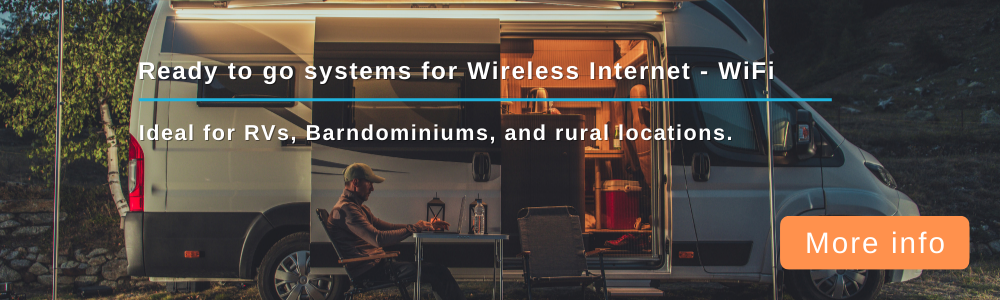Changed SSID & Password, Now no WIFI
Forum rules
Use the SEARCH function for related topics PRIOR to posting a new topic on the same subject.
Use the SEARCH function for related topics PRIOR to posting a new topic on the same subject.
-
GrandPooh-Bah
- Posts: 50
- Joined: Mon Jan 06, 2020 8:32 pm
- Has thanked: 0
- Been thanked: 4 times
Changed SSID & Password, Now no WIFI
So I changed the default SSID and password today. Now nothing shows up in available wifi. Saved settings and they show up as changed when I am connected via ethernet. Tried reboot and disconnecting power..
WE826
GoldenOrb_2019-11-16
WE826
GoldenOrb_2019-11-16
-
GrandPooh-Bah
- Posts: 50
- Joined: Mon Jan 06, 2020 8:32 pm
- Has thanked: 0
- Been thanked: 4 times
Re: Changed SSID & Password, Now no WIFI
OK
AT*CNTI=0
*CNTI: 0,LTE
OK
AT!SELRAT?
!SELRAT: 00, Automatic
OK
AT+ECIO?
+ECIO: NOT IMPLEMENTED
OK
AT+RSCP?
+RSCP:
OK
AT!UMTSCHAN?
!UMTSCHAN: NOT IMPLEMENTED
OK
AT!GSTATUS?
!GSTATUS:
Current Time: 2154 Temperature: 46
Reset Counter: 1 Mode: ONLINE
System mode: LTE PS state: Attached
LTE band: B66 LTE bw: 10 MHz
LTE Rx chan: 0 LTE Tx chan: 132122
LTE SSC1 state:INACTIVE LTE SSC1 band: No band
LTE SSC1 bw : 10 MHz LTE SSC1 chan: 0
LTE SSC2 state:INACTIVE LTE SSC2 band: B1
LTE SSC2 bw : 5 MHz LTE SSC2 chan: 775
LTE SSC3 state:NOT ASSIGNED
LTE SSC4 state:NOT ASSIGNED
EMM state: Registered Normal Service
RRC state: RRC Connected
IMS reg state: No Srv
PCC RxM RSSI: -90 PCC RxM RSRP: -112
PCC RxD RSSI: -92 PCC RxD RSRP: -116
SCC1 RxM RSSI: -102 SCC1 RxM RSRP: -122
SCC1 RxD RSSI: -99 SCC1 RxD RSRP: -117
SCC2 RxM RSSI: -96 SCC2 RxM RSRP: -114
SCC2 RxD RSSI: -95 SCC2 RxD RSRP: -112
Tx Power: 21 TAC: 030b (779)
RSRQ (dB): -9.8 Cell ID: 000d210c (860428)
SINR (dB): 8.0
OK
AT!PCTEMP?
Temp state: Normal
Temperature: 46.00 C
OK
Sat Feb 29 15:02:42 2020 : /dev/ttyUSB1 AT+CPMS="SM"
+CPMS: 0,0,0,0,0,0
OK
AT*CNTI=0
*CNTI: 0,LTE
OK
AT!SELRAT?
!SELRAT: 00, Automatic
OK
AT+ECIO?
+ECIO: NOT IMPLEMENTED
OK
AT+RSCP?
+RSCP:
OK
AT!UMTSCHAN?
!UMTSCHAN: NOT IMPLEMENTED
OK
AT!GSTATUS?
!GSTATUS:
Current Time: 2154 Temperature: 46
Reset Counter: 1 Mode: ONLINE
System mode: LTE PS state: Attached
LTE band: B66 LTE bw: 10 MHz
LTE Rx chan: 0 LTE Tx chan: 132122
LTE SSC1 state:INACTIVE LTE SSC1 band: No band
LTE SSC1 bw : 10 MHz LTE SSC1 chan: 0
LTE SSC2 state:INACTIVE LTE SSC2 band: B1
LTE SSC2 bw : 5 MHz LTE SSC2 chan: 775
LTE SSC3 state:NOT ASSIGNED
LTE SSC4 state:NOT ASSIGNED
EMM state: Registered Normal Service
RRC state: RRC Connected
IMS reg state: No Srv
PCC RxM RSSI: -90 PCC RxM RSRP: -112
PCC RxD RSSI: -92 PCC RxD RSRP: -116
SCC1 RxM RSSI: -102 SCC1 RxM RSRP: -122
SCC1 RxD RSSI: -99 SCC1 RxD RSRP: -117
SCC2 RxM RSSI: -96 SCC2 RxM RSRP: -114
SCC2 RxD RSSI: -95 SCC2 RxD RSRP: -112
Tx Power: 21 TAC: 030b (779)
RSRQ (dB): -9.8 Cell ID: 000d210c (860428)
SINR (dB): 8.0
OK
AT!PCTEMP?
Temp state: Normal
Temperature: 46.00 C
OK
Sat Feb 29 15:02:42 2020 : /dev/ttyUSB1 AT+CPMS="SM"
+CPMS: 0,0,0,0,0,0
OK
-
GrandPooh-Bah
- Posts: 50
- Joined: Mon Jan 06, 2020 8:32 pm
- Has thanked: 0
- Been thanked: 4 times
Re: Changed SSID & Password, Now no WIFI
Router has gone from bad to worst. Now it won't work with the ethernet cable. It won't even show up as an available wifi or ethernet connection. Tried rebooting, resetting and different ethernet cable. The red power light is on, blue USB light (Nothing plugged into usb), blue #1 lan light.
Checked for available wifi with my phone and it doesn't show up.
Checked for available wifi with my phone and it doesn't show up.
Re: Changed SSID & Password, Now no WIFI
I think it might be time to try flashing the router firmware in recovery mode: https://wirelessjoint.com/viewtopic.php?f=12&t=5
The constant ping mentioned in the comments really helps to know when the computer sees the router and to release the reset button.
The constant ping mentioned in the comments really helps to know when the computer sees the router and to release the reset button.
-
GrandPooh-Bah
- Posts: 50
- Joined: Mon Jan 06, 2020 8:32 pm
- Has thanked: 0
- Been thanked: 4 times
Re: Changed SSID & Password, Now no WIFI
How do you flash a router that you can not access. It does not show up via WiFi or Ethernet. Tried the reset of holding the reset button then applying power. I get a red light and a flashing WiFi light. After I release the reset button there is a delay then the USB light comes on. and the WiFi light continues to flash.
Re: Changed SSID & Password, Now no WIFI
Did you follow the procedures in the link? It does take some patience but you should be able to access the boot flash screen by Ethernet if successful. Again, the constant ping helps to know when to release the reset button. It sounds like you are going past the time. The ping command in Windows command terminal is "ping -t 192.168.1.1". Release the button as soon as the ping shows a response.
You may have to refresh the browser also and be sure to set the Ethernet adapter on the computer as described.
You may have to refresh the browser also and be sure to set the Ethernet adapter on the computer as described.
- BillA
- Posts: 1230
- Joined: Sun Dec 01, 2019 6:46 pm
- Location: USA
- Has thanked: 219 times
- Been thanked: 328 times
- Contact:
Re: Changed SSID & Password, Now no WIFI
GrandPooh-Bah wrote: Sun Mar 01, 2020 12:28 pm How do you flash a router that you can not access. It does not show up via WiFi or Ethernet. Tried the reset of holding the reset button then applying power. I get a red light and a flashing WiFi light. After I release the reset button there is a delay then the USB light comes on. and the WiFi light continues to flash.
ZBT routers have a fail-safe bootloader mode, which kicks in when you hold down the reset button for a specific time and power it on. Start by disconnecting the power cable from the router, and connect one of its LAN ports (not the WAN!) to the pc via a regular ethernet cable (do not use WiFi for this operation!).
1. On most newer routers/bootloaders, this first step may not be required, try step#2 first, and if it doesn't display the flashing page (usually in Chinese with a large button in the middle), then return and continue with this step.
On the pc go to Network > Change Adapter Settings > Ethernet/LAN adapter and change the IP to:
IP address: 192.168.1.10
Subnet mask: 255.255.255.0
Default gateway: 192.168.1.1
2. On the Windows pc open a CMD prompt and enter "ping -t 192.168.1.1" (without the quotes)
3. Hold down the reset button and power on the router by inserting the power cable.
Keep holding the reset till you see some activity in the CMD window (in about 5 seconds), then release the reset button.
At this point you can close the CMD window, open a new browser window in Chrome or IE/Edge, then enter this address:
http://192.168.1.1 or http://192.168.1.1/index.html
4. Press the large Open/Flash Image button in the middle of the screen, and choose the correct firmware file for your router below ending in ".bin", then press Flash (lower right button). Do not use the pc for about 5 to 10 minutes until it's finished, then reboot. On some models/versions the interface is in Chinese, just press the large button in the middle of the screen which should open up the firmware picker window. If you can't find the button, then follow this tutorial. > https://wirelessjoint.com/viewtopic.php?f=8&t=68
5. If step#1 was not required, then skip this step.
On the pc go to Network > Change Adapter Settings > Ethernet/LAN adapter, and change the IP back to:
IP address: 192.168.1.1
Subnet mask: 255.255.255.0
Default gateway: 192.168.1.1
6. Log into the router at http://192.168.1.1 (make sure to use http, not https), go to System > Backup/Flash Firmware > Flash Image > Browse and select the same firmware file you have flashed earlier ending in ".bin", then press the Upload button to flash it again for good measure. Do not use the pc for about 5 to 10 minutes until it's finished, then reboot.
7. Log into the router at http://192.168.1.1 (make sure to use http, not https), go to System > Backup/Flash Firmware > Perform Reset to do factory reset. After it reboots, again log into the router at http://192.168.1.1 (make sure to use http, not https).
Set the correct date/time/zone via System > System > Local Time > Sync With Browser, Timezone Etc/GMT +4 EST / +5 CST / +6 MST / +7 PST, then Save&Apply.
Set the correct APN for your carrier via Modem > Connection Profile > Default Profile > APN, then Save&Apply.
Set the correct TTL for your carrier via Network > Firewall > Custom TTL Settings, then Save&Apply.
Power off the router, insert the SIM card, power it on, then wait at least 5 minutes to boot up fully. Turn it off and on again, wait 5 minutes minutes for the sim card to activate fully.
Finally, run a speed test in any web browser by clicking on the link below (no app download required):
http://www.bing.com/widget/t/speedtest/
If there's no internet connection, try all the other TTL values from the drop down menu, then Save&Apply and reboot the router after each change. Wait 5 minutes, then try the speed test again.
Try the WiFix firmware first:
https://drive.google.com/drive/folders/ ... bD7Y2WNETn
If WiFix is not available for your router or it didn't work, then try the GoldenOrb firmware:
https://www.ofmodemsandmen.com/firmware16.html
You can also try the latest version of GoldenOrb (look at the date in the filename):
https://www.ofmodemsandmen.com/upload/
-
Edredunited
- Posts: 5
- Joined: Mon Oct 19, 2020 5:57 am
- Has thanked: 2 times
- Been thanked: 1 time
Re: Changed SSID & Password, Now no WIFI
You just saved me! Reflashed my unresponsive wg1608 successfully, thanks to you