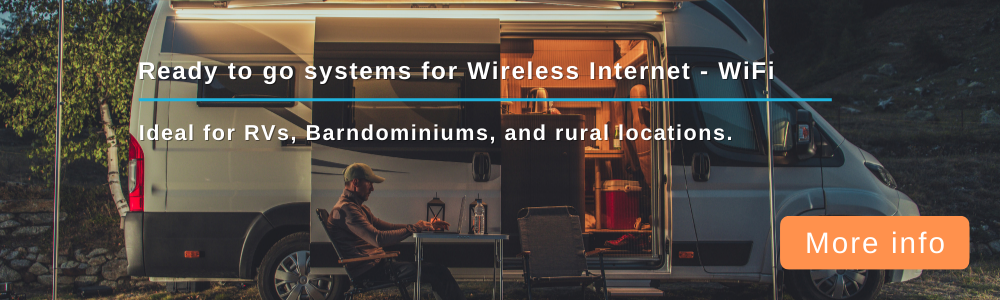Indoor antenna readings on a Netgear Nighthawk M1
Forum rules
Use the SEARCH function for related topics PRIOR to posting a new topic on the same subject.
Use the SEARCH function for related topics PRIOR to posting a new topic on the same subject.
-
easternnc4me
- Posts: 25
- Joined: Thu Jun 13, 2019 6:33 pm
- Has thanked: 0
- Been thanked: 0
Indoor antenna readings on a Netgear Nighthawk M1
New to the forum. Let me say that I am new to this and I'm trying to learn more. My hot spot will NOT be my primary means of internet and therefore I did not want to install out door antennas. Having said that, I would not be opposed having a make shift setup inside that incorporates an outside antenna. Please feel free to offer any input. Again, I'm trying to learn more about this. Here are my results.
Netgear Nighthawk MR1100 AT&T hot spot antenna results:
No antenna:
Signal strength fair (2 bars)
RSRP= -105dBm
RSRQ= -11dBm
RS-SINR= 0dBm
Current band= LTEB12
Quality= 47dBm
Ookla speed test= 19.25/1.59, 19.30/1.54, 18.80/1.56
Netgear Mimo antenna
Signal strength= good (4 bars)
RSRP= -92dBm
RSRQ= -13dBm
RS-SINR= 0dBm
Current band= LTEB12
Quality= 58dBm
Ookla speed test= 19.22/1.63, 18.31/1.70, 18.94/1.63
Eightwood 35dBi 4G LTE Antenna Dual TS9 Male Connector
Signal strength= good (4 bars)
RSRP= -92dBm
RSRQ -74dBm
RS-SINR= 0dBm
Current band= LTEB12
Quality= 60dBm
Ookla speed test= 18.63/1.59, 18.77/1.59, 19.23/1.39
SMA 4G LTE Antenna, 2x9 dBi High Gain Antenna with SMA Female Plug to TS9 Male Plug RF Coax Connector Adapter (These adapters are junk in my opinion. They do not fit snuggly into the M1 TS9 port causing the antennas to flop around.)
Signal strength= Fair
RSRP= -94dBm
RSRQ= -11dBm
RS-SINR= 0dBm
Current band= LTEB12
Quality= 56dBm
Ookla speed test= 16.08/1.64, 7.64/1.68, 15.76/1.57
Speed test checked using a desktop computer with wifi. Speeds noted to be a little faster on downloads and considerably faster on uploads using a cell phone during speed test.
I notice that it is always on band 12. From my reading, I believe this is one of the slower bands.
Netgear Nighthawk MR1100 AT&T hot spot antenna results:
No antenna:
Signal strength fair (2 bars)
RSRP= -105dBm
RSRQ= -11dBm
RS-SINR= 0dBm
Current band= LTEB12
Quality= 47dBm
Ookla speed test= 19.25/1.59, 19.30/1.54, 18.80/1.56
Netgear Mimo antenna
Signal strength= good (4 bars)
RSRP= -92dBm
RSRQ= -13dBm
RS-SINR= 0dBm
Current band= LTEB12
Quality= 58dBm
Ookla speed test= 19.22/1.63, 18.31/1.70, 18.94/1.63
Eightwood 35dBi 4G LTE Antenna Dual TS9 Male Connector
Signal strength= good (4 bars)
RSRP= -92dBm
RSRQ -74dBm
RS-SINR= 0dBm
Current band= LTEB12
Quality= 60dBm
Ookla speed test= 18.63/1.59, 18.77/1.59, 19.23/1.39
SMA 4G LTE Antenna, 2x9 dBi High Gain Antenna with SMA Female Plug to TS9 Male Plug RF Coax Connector Adapter (These adapters are junk in my opinion. They do not fit snuggly into the M1 TS9 port causing the antennas to flop around.)
Signal strength= Fair
RSRP= -94dBm
RSRQ= -11dBm
RS-SINR= 0dBm
Current band= LTEB12
Quality= 56dBm
Ookla speed test= 16.08/1.64, 7.64/1.68, 15.76/1.57
Speed test checked using a desktop computer with wifi. Speeds noted to be a little faster on downloads and considerably faster on uploads using a cell phone during speed test.
I notice that it is always on band 12. From my reading, I believe this is one of the slower bands.
-
easternnc4me
- Posts: 25
- Joined: Thu Jun 13, 2019 6:33 pm
- Has thanked: 0
- Been thanked: 0
Re: Indoor antenna readings on a Netgear Nighthawk M1
I should mention that someone helped my set up my hot spot. Some of the settings were changed. For instance 2.4Ghz only was selected (to take advantage of LAA?). Range is set to Long. I'd have to sign in to the hot spot to see what the other settings are.
Re: Indoor antenna readings on a Netgear Nighthawk M1
Hello and welcome!
I'd be happy to take a look.
Connect to the device using telnet. IP: 192.168.1.1. Port: 5510. Then use AT command "at!gstatus?" (without the quotes) and post the results captured while you are running a speed test and when you are not running a speed test. The first will show all the different bands you are connected to when it is doing carrier aggregation and the second will show just the primary band, but the quality stats will be more accurate when it isn't transferring data.
That command will also provide information about which tower you are connected to so that we can see if that is changing from one test to another, which needs to be taken into account. And to that point, make sure that the speed tests posted for a set of modem stats match the modem stats. By that, I mean that the speed tests were taken around the same time as the modem stats and that the tower connected to during the speed tests is the same for each test. There are a lot of variables involved in analyzing this stuff.
The above connection may not work over wifi or ethernet. There is a good chance you'll have to connect it to your computer via USB for the command to work. If you have questions, feel free to ask. I don't have an M1, but I did a lot of research into them before buying something else, so I'm familiar with them to some degree.
At first glance, the netgear MIMO antennas and the Eightwood dual MIMO antenna seem to give the best results from the LTE stats, however, something is really weird with the RSRQ of -74 for the Eightwood result. Maybe it was just a temporary thing. That's another thing. You'll want to run stats and speed tests multiple times and see if things are jumping around a lot. If they are, then it is harder to make sense of the results, but you'll want to mention it if posting stats/results. If they are not jumping around, then it is easier. I really like how you gave 3 speed tests for each antenna configuration. That's the way to do it.
Do you have a link for the high gain antennas to see which ones they are? The results are variable. Sounds like you've got a good idea about the connections being poor. Either way, the signal strength is a little below the other two high performers.
Your quality is poor, so that's most likely the problem and it most likely isn't due to signal strength, which looks fine. Poor quality could be due to congestion for the tower you are connected to or interference from other towers operating on the same frequencies or noise from the environment. With more stats, we can possibly narrow it down and go from there. We'll also be able to see how many bands your getting, and how much bandwidth from each, which is another very big variable when it comes to maximizing speeds.
I would recommend connecting the desktop computer over ethernet instead of wifi and making sure no other devices are connected over wifi to the hotspot during testing. Connect to the M1's web interface with a browser. On the dashboard screen, in the lower right, you will see a section showing which other devices are connected via wifi, ethernet or USB. You want to make sure your test machine is the only one connected. The reason for ethernet over wifi is just because wifi introduces another set of variables. Once you have everything working the way you want it from the LTE perspective, then the wifi of the device can be used for regular internet access. If there are slowdowns, that can be diagnosed separate from the LTE side of things.
When you say you are using a cell phone for some tests, is that over wifi to the router or with the cell phone using an LTE connection to the towers, bypassing the M1?
Are you on an AT&T unlimited iPad plan or is it some other type of plan? If it is an iPad plan, are you below or over your 22 GB quota for this cycle?
I'd be happy to take a look.
Connect to the device using telnet. IP: 192.168.1.1. Port: 5510. Then use AT command "at!gstatus?" (without the quotes) and post the results captured while you are running a speed test and when you are not running a speed test. The first will show all the different bands you are connected to when it is doing carrier aggregation and the second will show just the primary band, but the quality stats will be more accurate when it isn't transferring data.
That command will also provide information about which tower you are connected to so that we can see if that is changing from one test to another, which needs to be taken into account. And to that point, make sure that the speed tests posted for a set of modem stats match the modem stats. By that, I mean that the speed tests were taken around the same time as the modem stats and that the tower connected to during the speed tests is the same for each test. There are a lot of variables involved in analyzing this stuff.
The above connection may not work over wifi or ethernet. There is a good chance you'll have to connect it to your computer via USB for the command to work. If you have questions, feel free to ask. I don't have an M1, but I did a lot of research into them before buying something else, so I'm familiar with them to some degree.
At first glance, the netgear MIMO antennas and the Eightwood dual MIMO antenna seem to give the best results from the LTE stats, however, something is really weird with the RSRQ of -74 for the Eightwood result. Maybe it was just a temporary thing. That's another thing. You'll want to run stats and speed tests multiple times and see if things are jumping around a lot. If they are, then it is harder to make sense of the results, but you'll want to mention it if posting stats/results. If they are not jumping around, then it is easier. I really like how you gave 3 speed tests for each antenna configuration. That's the way to do it.
Do you have a link for the high gain antennas to see which ones they are? The results are variable. Sounds like you've got a good idea about the connections being poor. Either way, the signal strength is a little below the other two high performers.
Your quality is poor, so that's most likely the problem and it most likely isn't due to signal strength, which looks fine. Poor quality could be due to congestion for the tower you are connected to or interference from other towers operating on the same frequencies or noise from the environment. With more stats, we can possibly narrow it down and go from there. We'll also be able to see how many bands your getting, and how much bandwidth from each, which is another very big variable when it comes to maximizing speeds.
I would recommend connecting the desktop computer over ethernet instead of wifi and making sure no other devices are connected over wifi to the hotspot during testing. Connect to the M1's web interface with a browser. On the dashboard screen, in the lower right, you will see a section showing which other devices are connected via wifi, ethernet or USB. You want to make sure your test machine is the only one connected. The reason for ethernet over wifi is just because wifi introduces another set of variables. Once you have everything working the way you want it from the LTE perspective, then the wifi of the device can be used for regular internet access. If there are slowdowns, that can be diagnosed separate from the LTE side of things.
When you say you are using a cell phone for some tests, is that over wifi to the router or with the cell phone using an LTE connection to the towers, bypassing the M1?
Are you on an AT&T unlimited iPad plan or is it some other type of plan? If it is an iPad plan, are you below or over your 22 GB quota for this cycle?
Re: Indoor antenna readings on a Netgear Nighthawk M1
Also, noting the time of day of the tests helps as well. Try running them during the day, during the evening (somewhere between 6 to 9 PM) and, if you are able, at about 2 AM.
If you don't want to get up at 2 AM, you can schedule it with a tool like this: https://testmy.net/auto
Set it to run both download and upload tests ever 30 minutes for 50 times. That will cover more than a whole day period. Or you could set it to run every 5 or 10 minutes for 50 times before you go to bed and that will give you a lot of good middle of night results.
If you get faster speeds at night, then tower congestion or interference is a good suspect for slower daytime speeds.
If you don't want to get up at 2 AM, you can schedule it with a tool like this: https://testmy.net/auto
Set it to run both download and upload tests ever 30 minutes for 50 times. That will cover more than a whole day period. Or you could set it to run every 5 or 10 minutes for 50 times before you go to bed and that will give you a lot of good middle of night results.
If you get faster speeds at night, then tower congestion or interference is a good suspect for slower daytime speeds.
-
easternnc4me
- Posts: 25
- Joined: Thu Jun 13, 2019 6:33 pm
- Has thanked: 0
- Been thanked: 0
Re: Indoor antenna readings on a Netgear Nighthawk M1
Hi xdavidx. Thank you for your help. I didn't post the links to the antennas I purchased as I didn't know if it was allowed. Here are the ones I purchased:
Netgear= https://www.amazon.com/Netgear-6000450- ... way&sr=8-2
Eightwood= https://www.amazon.com/gp/product/B07LF ... UTF8&psc=1
SMA 4G= https://www.amazon.com/gp/product/B07LF ... UTF8&psc=1
SMA Female plug to go with the SMA 4g= https://www.amazon.com/gp/product/B00VL ... UTF8&psc=1
For the cell phone speed test I was standing within 10 feet of the hot spot. Uploads are always faster on the cell phone. For instance I literally just did a speed check using my cell phone while connected to the hot spot and got 18.8/18.5 using Ookla Using Open Signal I get 25.88/15.65. Speaking of using Open Signal, it seems my signal keeps switching between 2 towers as indicated by the arrow. I am using the AT&T unlimited plan. Looking over the info it seems I am stuck on band 12 which, from my limited reading and understanding, is a slower band. I'll try to get the hot spot connected to the computer and run the command you mentions.
Netgear= https://www.amazon.com/Netgear-6000450- ... way&sr=8-2
Eightwood= https://www.amazon.com/gp/product/B07LF ... UTF8&psc=1
SMA 4G= https://www.amazon.com/gp/product/B07LF ... UTF8&psc=1
SMA Female plug to go with the SMA 4g= https://www.amazon.com/gp/product/B00VL ... UTF8&psc=1
For the cell phone speed test I was standing within 10 feet of the hot spot. Uploads are always faster on the cell phone. For instance I literally just did a speed check using my cell phone while connected to the hot spot and got 18.8/18.5 using Ookla Using Open Signal I get 25.88/15.65. Speaking of using Open Signal, it seems my signal keeps switching between 2 towers as indicated by the arrow. I am using the AT&T unlimited plan. Looking over the info it seems I am stuck on band 12 which, from my limited reading and understanding, is a slower band. I'll try to get the hot spot connected to the computer and run the command you mentions.
-
easternnc4me
- Posts: 25
- Joined: Thu Jun 13, 2019 6:33 pm
- Has thanked: 0
- Been thanked: 0
Re: Indoor antenna readings on a Netgear Nighthawk M1
Yes sir. Just tried using Putty (for the first time. Like I mentioned, I am new at this) to connect via Telnet. Keep getting "Network error. Connection timed out." Tried it with USB connected and ethernet cable.xdavidx wrote: Fri Jun 14, 2019 1:59 pm So you are getting those results on the phone when connected over wifi from the phone to the M1?
-
easternnc4me
- Posts: 25
- Joined: Thu Jun 13, 2019 6:33 pm
- Has thanked: 0
- Been thanked: 0
Re: Indoor antenna readings on a Netgear Nighthawk M1
Got it. Operator error of course.
You do not have the required permissions to view the files attached to this post.
Re: Indoor antenna readings on a Netgear Nighthawk M1
Faster wifi on the phone vs the pc, over the same internet source, would seem to indicate either a difference in wifi hardware/config on the clients or the pc and phone are in different locations and distance is a factor.easternnc4me wrote: Fri Jun 14, 2019 2:16 pm Yes sir. Just tried using Putty (for the first time. Like I mentioned, I am new at this) to connect via Telnet. Keep getting "Network error. Connection timed out." Tried it with USB connected and ethernet cable.
Did you enter port 5510 for telnet in putty?
Re: Indoor antenna readings on a Netgear Nighthawk M1
Ah, glad you got connected. Was that over USB or ethernet?
Now do the same thing while running a speed test so that we can see the other bands it is using for carrier aggregation.
-
easternnc4me
- Posts: 25
- Joined: Thu Jun 13, 2019 6:33 pm
- Has thanked: 0
- Been thanked: 0
Re: Indoor antenna readings on a Netgear Nighthawk M1
Connected via USB. I should mention that the antenna was NOT connected for either of these test. I unhooked it to bring the hot spot to the PC. Here is the result while running a speed test.
You do not have the required permissions to view the files attached to this post.
Re: Indoor antenna readings on a Netgear Nighthawk M1
We'll want to make sure the pc is getting its internet connection via usb rather than wifi. There is a setting in the M1 to disable wifi when tethered. Try looking in settings->setup->mobile router setup and check the turn of wifi when tethering checkbox.
Alternatively, you could use ethernet and disable the wifi adapter in windows while connected via ethernet.
Alternatively, you could use ethernet and disable the wifi adapter in windows while connected via ethernet.
-
easternnc4me
- Posts: 25
- Joined: Thu Jun 13, 2019 6:33 pm
- Has thanked: 0
- Been thanked: 0
Re: Indoor antenna readings on a Netgear Nighthawk M1
Ok. Redone with Netgear Mimo antenna connected. Showing 3 bars (gets 4 in the window). I know bars mean little relatively speaking and a good connection with 2 bars is better than a bad connection with 4 bars. Just wanted to mention it. First one is without performing speed test. Second one is while performing speed test.
You do not have the required permissions to view the files attached to this post.
-
easternnc4me
- Posts: 25
- Joined: Thu Jun 13, 2019 6:33 pm
- Has thanked: 0
- Been thanked: 0
Re: Indoor antenna readings on a Netgear Nighthawk M1
Check while running speed test.
You do not have the required permissions to view the files attached to this post.
Re: Indoor antenna readings on a Netgear Nighthawk M1
As for Band 12, you are picking that up even without antennas plugged in, because it is the lowest frequency band (700 MHz range) and lower frequencies penetrate walls better than higher frequencies. Higher frequencies may be too attenuated by the time they get inside the house for the internal antennas in the M1 to pick them up. Even with the external antennas, the higher frequencies may be too weak. Alternatively, the tower you are locked onto may only have B12 or may not be giving you extra bands for other reasons.
We'll see what we've got once the higher gain antennas are tested.
We'll see what we've got once the higher gain antennas are tested.
-
easternnc4me
- Posts: 25
- Joined: Thu Jun 13, 2019 6:33 pm
- Has thanked: 0
- Been thanked: 0
Re: Indoor antenna readings on a Netgear Nighthawk M1
Just read your comment regarding turning off wifi while tethered. Will rerun test. As for high gain antennas, the only higher one is the Eastwood. Will rerun the test with Netgear with wifi turned off. Then switch antennas.
Re: Indoor antenna readings on a Netgear Nighthawk M1
Well, we are only getting Band 12. No carrier aggregation, which is one of the key benefits of the M1, since it can aggregate up to 4 bands for download.
You can try:
a) The nighthawk outside, with external omnis, and connected via wifi to the pc (if it will let you telnet to port 5510 over wifi).
b) Same as (a), but with a laptop or the pc connected over ethernet or usb also outside.
c) Same as (a), but with the phone tethered to the M1 over usb and telnetting from the phone to the M1. Not sure how to configure the phone to use the USB connection for internet instead of wifi. Assuming android will pop up something asking if you want that.
d) Same as one of the above, but with the M1 by the window. Might pick up something through the window, but outside is better.
You can try:
a) The nighthawk outside, with external omnis, and connected via wifi to the pc (if it will let you telnet to port 5510 over wifi).
b) Same as (a), but with a laptop or the pc connected over ethernet or usb also outside.
c) Same as (a), but with the phone tethered to the M1 over usb and telnetting from the phone to the M1. Not sure how to configure the phone to use the USB connection for internet instead of wifi. Assuming android will pop up something asking if you want that.
d) Same as one of the above, but with the M1 by the window. Might pick up something through the window, but outside is better.
-
easternnc4me
- Posts: 25
- Joined: Thu Jun 13, 2019 6:33 pm
- Has thanked: 0
- Been thanked: 0
Re: Indoor antenna readings on a Netgear Nighthawk M1
Ok. Netgear antenna connected. Wifi off while tethered check. Let's run it again.
You do not have the required permissions to view the files attached to this post.
-
easternnc4me
- Posts: 25
- Joined: Thu Jun 13, 2019 6:33 pm
- Has thanked: 0
- Been thanked: 0
Re: Indoor antenna readings on a Netgear Nighthawk M1
And checked while running a speed test.
You do not have the required permissions to view the files attached to this post.
Re: Indoor antenna readings on a Netgear Nighthawk M1
Turning off wifi while tethered may affect speed tests, but not affect stats from at!gstatus?. Right now we are just trying to find a location and antenna combo that gives us more bands.easternnc4me wrote: Fri Jun 14, 2019 3:08 pm Just read your comment regarding turning off wifi while tethered. Will rerun test. As for high gain antennas, the only higher one is the Eastwood. Will rerun the test with Netgear with wifi turned off. Then switch antennas.
I doubt you will get different results between the m1 omnis and the eastwood, but you can try. They both seem to get you the same RSRP values. Of course, that is on band 12. Maybe the eastwood will be better on secondary bands.
-
easternnc4me
- Posts: 25
- Joined: Thu Jun 13, 2019 6:33 pm
- Has thanked: 0
- Been thanked: 0
Re: Indoor antenna readings on a Netgear Nighthawk M1
Eastwood antenna connected. This one is without running a speed test.
You do not have the required permissions to view the files attached to this post.
-
easternnc4me
- Posts: 25
- Joined: Thu Jun 13, 2019 6:33 pm
- Has thanked: 0
- Been thanked: 0
Re: Indoor antenna readings on a Netgear Nighthawk M1
Eastwood antenna while running a speed test.
You do not have the required permissions to view the files attached to this post.
-
easternnc4me
- Posts: 25
- Joined: Thu Jun 13, 2019 6:33 pm
- Has thanked: 0
- Been thanked: 0
Re: Indoor antenna readings on a Netgear Nighthawk M1
I mentioned earlier that some guided me in setting my hot spot up for better connection. Of course all that is relative. I do know that it is on 2.4Ghz only. He mentioned something about taking advantage of LAA. Again I am new to this and know nothing about it. Seeing interne speeds that other people are getting it peaked my interest to see if I can get better speeds out of it.xdavidx wrote: Fri Jun 14, 2019 3:17 pm Turning off wifi while tethered may affect speed tests, but not affect stats from at!gstatus?. Right now we are just trying to find a location and antenna combo that gives us more bands.
I doubt you will get different results between the m1 omnis and the eastwood, but you can try. They both seem to get you the same RSRP values. Of course, that is on band 12. Maybe the eastwood will be better on secondary bands.
Re: Indoor antenna readings on a Netgear Nighthawk M1
Eastwood setup is getting you a signal strength about twice as good as the M1 external omnis (every 3 dBi is a doubling), but they still aren't getting you more bands. Need to get outside to see if other bands are reachable/available.
Under optimal conditions, in the middle of the night, you might get 30-40 mbps from that 10 MHz of Band 12 at that distance. But if you could add on another band that has 10 MHz, then you could get 30-40 during the day and twice that at night. Add on a 3rd, and you could get 3 times your current speeds and that much more at night. 4 bands would give you more and would be your limits for number of bands with the M1's modem. If you can get a 15 MHz or 20 MHz band in the mix, even better.
Under optimal conditions, in the middle of the night, you might get 30-40 mbps from that 10 MHz of Band 12 at that distance. But if you could add on another band that has 10 MHz, then you could get 30-40 during the day and twice that at night. Add on a 3rd, and you could get 3 times your current speeds and that much more at night. 4 bands would give you more and would be your limits for number of bands with the M1's modem. If you can get a 15 MHz or 20 MHz band in the mix, even better.
-
easternnc4me
- Posts: 25
- Joined: Thu Jun 13, 2019 6:33 pm
- Has thanked: 0
- Been thanked: 0
Re: Indoor antenna readings on a Netgear Nighthawk M1
Best I ever got was 35Mbps about 5:00am one morning. I'll take the laptop and go outside to experiment. I'm thinking, as it is not a highly populated area, that the towers around here at not the latest and greatest. Stupid question, but if it does pick up more bands will it be listed beside B12 in telnet?xdavidx wrote: Fri Jun 14, 2019 3:34 pm Eastwood setup is getting you a signal strength about twice as good as the M1 external omnis (every 3 dBi is a doubling), but they still aren't getting you more bands. Need to get outside to see if other bands are reachable/available.
Under optimal conditions, in the middle of the night, you might get 30-40 mbps from that 10 MHz of Band 12 at that distance. But if you could add on another band that has 10 MHz, then you could get 30-40 during the day and twice that at night. Add on a 3rd, and you could get 3 times your current speeds and that much more at night. 4 bands would give you more and would be your limits for number of bands with the M1's modem. If you can get a 15 MHz or 20 MHz band in the mix, even better.
Re: Indoor antenna readings on a Netgear Nighthawk M1
Do you mean he disabled the 5.8GHz wifi radio? That may limit how fast you can talk to the router over wifi, as you can only use 802.11n over 2.4GHz, not 802.11ac. And you also get less bandwidth on 2.4GHz with N than N on 5.8 GHz. But 5.8 GHz wifi being disabled shouldn't negatively affect which bands you get over LTE. If anything, it will allow you to pick up LTE being broadcast in the 5GHz range. But for that to work, you would need to be very close to the transmitter.easternnc4me wrote: Fri Jun 14, 2019 3:27 pm I mentioned earlier that some guided me in setting my hot spot up for better connection. Of course all that is relative. I do know that it is on 2.4Ghz only. He mentioned something about taking advantage of LAA. Again I am new to this and know nothing about it. Seeing interne speeds that other people are getting it peaked my interest to see if I can get better speeds out of it.
Right now your best chance for improved daytime speeds is to get more bands to connect to. And your best chance to do that, without a directional antenna, is to try the omnis outside.
Re: Indoor antenna readings on a Netgear Nighthawk M1
That sounds right for 5 am. So band 12 on that tower is congested during the day and/or you have interference from other towers.easternnc4me wrote: Fri Jun 14, 2019 3:38 pm Best I ever got was 35Mbps about 5:00am one morning. I'll take the laptop and go outside to experiment. I'm thinking, as it is not a highly populated area, that the towers around here at not the latest and greatest. Stupid question, but if it does pick up more bands will it be listed beside B12 in telnet?
They might be behind the times in one way or another. Their connection to the internet might be limited. AT&T may be limited on what bands it can use in your geographic location too.
Yes, if the modem can connect to other bands during a speed test, the at!gstatus? command should list them in other blocks of stats below the first set, if the command is run during a speed test.
Re: Indoor antenna readings on a Netgear Nighthawk M1
Sometimes it helps to visualize this stuff in a more every day way. What we have right now is a single lane highway with some vehicles in front of you, slowing your single semi down from delivering goods. Get more bands and you get more lanes, on which you can drive other semis, at the same time, so you can deliver more goods to your destination in a given period of time. Even if other vehicles are slowing down each semi, your total delivery increases.
At night, the roads are clear and you can drive faster in one lane, but can get even more goods transported faster if you use multiple semis in multiple lanes.
If you use the omnis outside, you *might* get connected to a different tower with different bands too. Try different sides of the house. Each tower is a different road with different sizes and numbers of lanes.
Directional antennas may increase your signal strength to the same tower your omnis are connected to and allow you to get more bands from that tower. Alternatively, pointing them in other directions may allow you to connect to other towers, even if omnis won't allow that from the same exact location. The omnis are most likely connecting to the tower with the strongest signal. Strongest signal doesn't always mean fastest data transfer speeds though, especially when it comes to carrier aggregation (using multiple bands concurrently).
At night, the roads are clear and you can drive faster in one lane, but can get even more goods transported faster if you use multiple semis in multiple lanes.
If you use the omnis outside, you *might* get connected to a different tower with different bands too. Try different sides of the house. Each tower is a different road with different sizes and numbers of lanes.
Directional antennas may increase your signal strength to the same tower your omnis are connected to and allow you to get more bands from that tower. Alternatively, pointing them in other directions may allow you to connect to other towers, even if omnis won't allow that from the same exact location. The omnis are most likely connecting to the tower with the strongest signal. Strongest signal doesn't always mean fastest data transfer speeds though, especially when it comes to carrier aggregation (using multiple bands concurrently).
-
easternnc4me
- Posts: 25
- Joined: Thu Jun 13, 2019 6:33 pm
- Has thanked: 0
- Been thanked: 0
Re: Indoor antenna readings on a Netgear Nighthawk M1
Just tried it in 5 different locations. One of them was outside on the second story balcony of my sisters house (she lives behind me). Tried between her house and mine, my back yard, front yard and beside the house. Same result with all of them. Band 12. At least I know to use the Eastwood antenna instead of the Netgear. Will using ONE yagi directional antenna improve speeds?I understand I would have to locate the best cell tower that might be further away. Again, this will not be my permanent internet. More of a back up and for use on vacations. But if it will improve speeds I can make a short stand to mount it on to use it inside. Something like this: https://thewirelesshaven.com/shop/antennas/4g-lte ... l-antenna/
Re: Indoor antenna readings on a Netgear Nighthawk M1
Either of those may work equally well from a speed perspective, for band 12, but it did seem like the Eastwood had a stronger signal. Maybe the ones with the poor adapters would work better with other adapters too.easternnc4me wrote: Fri Jun 14, 2019 4:27 pm Just tried it in 5 different locations. One of them was outside on the second story balcony of my sisters house (she lives behind me). Tried between her house and mine, my back yard, front yard and beside the house. Same result with all of them. Band 12. At least I know to use the Eastwood antenna instead of the Netgear.
Here is something else you can try. See if you can run an AT!LTEINFO? (doesn't need to be all caps, just typing it that way to avoid confusion with the L and I) command. I don't know if that will work with that modem or not. Run it during a speed test.
First off, that would be a fine choice, as would this one: https://thewirelesshaven.com/shop/antennas/4g-lte ... l-antenna/. The yagi may be more cost effective for you, given that this is a backup internet system.easternnc4me wrote: Fri Jun 14, 2019 4:27 pm Will using ONE yagi directional antenna improve speeds?I understand I would have to locate the best cell tower that might be further away. Again, this will not be my permanent internet. More of a back up and for use on vacations. But if it will improve speeds I can make a short stand to mount it on to use it inside. Something like this: https://thewirelesshaven.com/shop/antennas/4g-lte ... l-antenna/
Having said that, that is a difficult question to answer without more data. If you can find out the physical location of the tower that you are connected to now and drive closer to it with your setup in the car with you (powered off an inverter), then you could see if there are more bands available on that tower. You could even try it with your phone. You won't be able to see the carrier aggregation bands, but you can see the speed and if the speed jumps up, then you might be getting other bands. There are apps you can run that will tell you which tower you are connected to, so you can be sure the speed difference isn't due to connecting to another tower.
If you are able to determine that the tower in question has more bands, then you might be able to get those bands with a directional antenna, since the antenna will focus its power in a smaller area instead of spreading it out 360 degrees like the omnis.
*If* that ends up being true and you pick up other bands from that particular tower on the directional antenna, but can't pick up those bands on the omni antennas at your house, then using a single directional antenna will partly help your speeds, but not as much as having 2 directional antennas. The reason is that when you use 2 antennas, the modem can do what is called MIMO (multiple in, multiple out). That means it can send and receive multiple streams of data on the same frequencies on the same antennas. In this case, since you have 2 antennas, then you can double your speed vs one antenna. On Band 12, you would be able to have MIMO with the directional antenna and one of the omni antennas. However, on the other bands, that only the directional antenna can see, you would get half the possible speed. So it would give you a boost, but not boost you as much as 2 directional antennas would.
The other thing a directional antenna may do is to let you connect to a tower with a slightly weaker signal, but that has more bands available. In that case, it is *possible* that the omni antennas can pick up those other bands on the other towers, and you'll get MIMO on the other bands too. If the omnis can't hear the other bands on the other towers, then it will be the same as above, where you'll get MIMO on Band 12 and non-MIMO on the other bands. However, the other tower might have more bandwidth on band 12 too (15 or 20 MHz), so that could be another benefit of switching to another tower with a directional antenna.
Since we got into the topic of MIMO, there is one other special thing about your Nighthawk M1. Technically, it supports 4x4 MIMO. When I say it supports it, I mean the hardware and software inside supports it. Netgear doesn't support it for external antennas. They haven't given you connections on the case to the other 2 internal antennas. I believe when you connect external antennas, it switches to 2x2 MIMO and doesn't use the 2 extra internal antennas anymore (I could be wrong on that). In theory, you could have been getting 4x4 MIMO with no external antennas attached, but the signals were so weak that you weren't seeing good speeds. However, another high possibility is that the tower in question doesn't support 4x4 MIMO on Band 12. I'm not even sure if AT&T does MIMO on Band 12 anywhere. Both the tower and the modem have to support it.
If you can get a Band 30, that is most likely 4x4 MIMO enabled on the tower. Same for Band 14. Band 2 and 4 might be as well, but my understanding is that roll-out of that is behind Band 30. You will only get Band 14 if you have an M1 with model number: MR1100-2A1NAS. If you have MR1100-1A1NAS or MR1100-100NAS, you will not be able to get Band 14, even if the tower has it. Here are all the possible bands you can get if you have the newer Nighthawk. Not all of these are AT&T bands, however.
1, 2, 3, 4, 5, 7, 12, 14, 20, 29, 30, 46 and 66
I believe AT&T supports the following bands (not on all towers and all geographic locations though):
2, 4, 5, 12, 14, 17, 29, 30, 40, 66 (12 and 17 are treated as the same band, and Band 46 is included if you are counting LAA too)
I'm guessing, if you were ever in a situation where you can get band 46 via LAA, the M1 would pick it up on the wifi antennas. That's just a guess, however. And I have no idea what that would do to MIMO capabilities. It is mostly a moot point, since you'd need to be very close to the transmitter to get LAA.
Now, in order to get 4x4 MIMO on the M1, with external antennas, you would have to open the case and void the warranty, if you have one. Technically, you could use omni antennas for the 3rd and 4th antennas *if* you can connect to another tower with a directional antenna and *if* the other antennas can hear the signal from any bands on which the tower supports 4x4 MIMO. No idea if the modem will do 4x4 MIMO on secondary bands if the primary band doesn't support it. There may be some limitation there. If that were the case, you could block band 12 and get faster speeds, *if* the extra bands total more than 10 MHz and/or are less congested than 12.
4x4 MIMO and 4 carrier aggregation are the reasons people like the M1 and are able to get extra fast speeds, assuming they are close enough to pick up the extra bands on the internal antennas or have installed 4 external antennas.
So, to recap, the ways to get more speed, for the M1 in particular, and with your location are:
1) Use 1 or 2 directional antenna to get more bands from the tower you are connecting to now.
2) Use 1 or 2 directional antennas to get more bands from another tower.
3) Use 4 external antennas (probably with at least one of them being directional) to get 4x4 MIMO. It will only help on those bands where 4x4 MIMO is enabled on the tower.
As you can see, there are a lot of variables!
-
easternnc4me
- Posts: 25
- Joined: Thu Jun 13, 2019 6:33 pm
- Has thanked: 0
- Been thanked: 0
Re: Indoor antenna readings on a Netgear Nighthawk M1
Thank you so much for all of your help. Which apps do you suggest to try out? Using open signal, when the hot spot is connected to the tower to my west (the arrow is pointing to it) I can click on cell tower info and it maps the tower from my house to the tower (US Cellular. By the way, they are my cell phone carrier as well). However when it is connected to the tower to my northeast, when I click cell tower info it never pulls the tower up (it displays the the blue dot that is my house, but does not draw the line to the tower it is connected to or show the tower it is connected to). Any other apps you suggest?
Re: Indoor antenna readings on a Netgear Nighthawk M1
Apps to get the unique ID (CID) for the towers are fairly common. LTE Discovery Lite, CellMapper and Netmonitor are other apps to give you the CID of the tower you are connected to.easternnc4me wrote: Fri Jun 14, 2019 6:02 pm Thank you so much for all of your help. Which apps do you suggest to try out? Using open signal, when the hot spot is connected to the tower to my west (the arrow is pointing to it) I can click on cell tower info and it maps the tower from my house to the tower (US Cellular. By the way, they are my cell phone carrier as well). However when it is connected to the tower to my northeast, when I click cell tower info it never pulls the tower up (it displays the the blue dot that is my house, but does not draw the line to the tower it is connected to or show the tower it is connected to). Any other apps you suggest?
As for finding the physical location, that's a whole other ballgame. I have used multiple apps and websites and none of them are great. They all have missing information and often have wrong information, especially about the location of the towers. I did use them to try to get in the general area of the towers they did list, but then used signal strength (RSRP) and my eyes to find the real location of the towers. I then took a screenshot of the map or gps coordinates and once I got home, I found the exact location using google maps in satellite mode and plugged that into ubiquiti's mapping tool: https://link.ui.com. If you create an account (free), you can save your maps and load them later. Other people do a similar thing on google earth. I like how the ubiquiti tool shows the terrain in a side-view map, so you can see obstacles for the line of sight and the radio wave bubble (fresnel zone). The tool is made for wifi, so some of the info isn't applicable, but it worked for my purposes.
My guess is that the open signal app doesn't have data for the tower you are connected to, hence it can't map it. Also, what your phone is connected to over cellular and what your router is connected to won't necessarily be the same.
https://www.cellmapper.net/map is the website version of their tool. You can try it to see what it shows. You have to pick the carrier (AT&T, T-Mobile, etc) and then it will show a map of possible towers. If you click on one and look at the details on the left side of the page, it will show the CIDs, the bands, etc., as you scroll down. There is a delay sometimes between clicking on a tower and getting the details. Sometimes you have to click multiple times or click on another tower and click back. At least that is how it seems when I am using it.
There are many more towers than what it shows, at least for my area. And, as I mentioned earlier, some of the locations are totally off (miles off).
Re: Indoor antenna readings on a Netgear Nighthawk M1
Correction. I don't think you can get more than 10 MHz out of Band 12 anywhere. But other towers could have more bandwidth in other bands and/or less congestion.xdavidx wrote: Fri Jun 14, 2019 5:49 pm However, the other tower might have more bandwidth on band 12 too (15 or 20 MHz), so that could be another benefit of switching to another tower with a directional antenna.
Correction. I meant to write "4x4 MIMO". They do 2x2 MIMO, which is what you are getting now.
Re: Indoor antenna readings on a Netgear Nighthawk M1
In case you decide to use the Ubiquiti tool, here is an example of what it looks like with the towers I've mapped. Not all of these are AT&T towers.
You have to put in the height of your home location antennas (I set mine at 40 feet, since that's about what they will be on my roof) and the height of each tower (I plugged in 100 feet for those, but they could be taller) for the line of sight picture to be more accurate. It will show red for the lines on the map where the main line of sight is blocked by the ground, orange for those where the Fresnel zone intersects with the ground, and green where everything has a clear path. As I mentioned before, the tool is made for wifi, so the frequencies used for the Fresnel simulation don't match with LTE frequencies. LTE frequencies are lower and the bubble extends closer to the ground, hence more contact with the ground.
I just now realized that my settings got changed and I was showing a Fresnel zone for 5 GHz. 2.4GHz is closer to LTE, so that's what I normally set the device to for my home location. Here is how the situation changes wither the lower frequency. The device name is circled in red.
As you can see, the Fresnel zone balloon up and the signals intersect with the ground more in the second picture.
To add points to the map, you right click and this will pop up:
Picking "+ Add PtMP" will give you a home base and a couple remote locations (towers) that you can drag around (click on the line to the remote location and then you can move the endpoint). After you have your home base, you can pick "+ Add Station" to add more endpoints for towers. The ruler in the lower right changes between metric and english systems and the layers icon changes between topographic and satellite maps.
I've also added more towers just by scanning around on google maps, in satellite mode, and finding towers. I clearly need another hobby.
One reason a tool like this is helpful is that it tells you which directions you can get a clear line of sight to towers. In my case, from about W/NW to N/NE are possible, as are E to SE, as are any that might be SW to SE (haven't found any there yet). The limiting factor in most cases is hills near my house in certain directions. If a tower is farther away, there is also a chance that hills somewhere between my house and the tower might come into play. You can still get signals even if the line of sight is through a hill, but you are then relying on the signals bouncing around and getting to you in non-direct ways, which can produce odd results, especially if you are using a directional antenna.
You have to put in the height of your home location antennas (I set mine at 40 feet, since that's about what they will be on my roof) and the height of each tower (I plugged in 100 feet for those, but they could be taller) for the line of sight picture to be more accurate. It will show red for the lines on the map where the main line of sight is blocked by the ground, orange for those where the Fresnel zone intersects with the ground, and green where everything has a clear path. As I mentioned before, the tool is made for wifi, so the frequencies used for the Fresnel simulation don't match with LTE frequencies. LTE frequencies are lower and the bubble extends closer to the ground, hence more contact with the ground.
I just now realized that my settings got changed and I was showing a Fresnel zone for 5 GHz. 2.4GHz is closer to LTE, so that's what I normally set the device to for my home location. Here is how the situation changes wither the lower frequency. The device name is circled in red.
As you can see, the Fresnel zone balloon up and the signals intersect with the ground more in the second picture.
To add points to the map, you right click and this will pop up:
Picking "+ Add PtMP" will give you a home base and a couple remote locations (towers) that you can drag around (click on the line to the remote location and then you can move the endpoint). After you have your home base, you can pick "+ Add Station" to add more endpoints for towers. The ruler in the lower right changes between metric and english systems and the layers icon changes between topographic and satellite maps.
I've also added more towers just by scanning around on google maps, in satellite mode, and finding towers. I clearly need another hobby.
One reason a tool like this is helpful is that it tells you which directions you can get a clear line of sight to towers. In my case, from about W/NW to N/NE are possible, as are E to SE, as are any that might be SW to SE (haven't found any there yet). The limiting factor in most cases is hills near my house in certain directions. If a tower is farther away, there is also a chance that hills somewhere between my house and the tower might come into play. You can still get signals even if the line of sight is through a hill, but you are then relying on the signals bouncing around and getting to you in non-direct ways, which can produce odd results, especially if you are using a directional antenna.
You do not have the required permissions to view the files attached to this post.
-
easternnc4me
- Posts: 25
- Joined: Thu Jun 13, 2019 6:33 pm
- Has thanked: 0
- Been thanked: 0
Re: Indoor antenna readings on a Netgear Nighthawk M1
I've used cell mapper The two towers it seems to connect to the most is cell 16 and one that is more toward the west (near Macclesfield) that does not show up under AT&T. Both in the 700mhz range along with cell 15. Looks like 22 is the closest one in the higher frequency.
https://www.cellmapper.net/map?MCC=310& ... lours=true
https://www.cellmapper.net/map?MCC=310& ... lours=true
Re: Indoor antenna readings on a Netgear Nighthawk M1
Those "cell 15", etc. aren't unique IDs. I'm not really sure what they represent. Cell ID or PCI are each unique in a given area. I think I found the tower you were referring to though, to the east of the other two. Looks like that one has B4 and B12. However, as I mentioned before, these databases are often wrong. Easiest thing would be to check them out in person and do a speed test on your phone, assuming the phone supports the bands in question.easternnc4me wrote: Sat Jun 15, 2019 3:45 am I've used cell mapper The two towers it seems to connect to the most is cell 16 and one that is more toward the west (near Macclesfield) that does not show up under AT&T. Both in the 700mhz range along with cell 15. Looks like 22 is the closest one in the higher frequency.
https://www.cellmapper.net/map?MCC=310& ... lours=true
Taking the M1 to them is even better and I just remembered that the M1 is battery powered, so you wouldn't even need an inverter to bring it in the car. That way, you can run AT!GSTATUS? during a speed test and know exactly which bands are being used. With the phone, you'd be guessing that it might have more bands, based on speed, but not know which bands or how much bandwidth for each band.
Another website is http://www.antennasearch.com. They don't have many towers, but what they do have seem to be more accurate than the others. And by that, I mean the physical location seems to be more accurate. You still have to go to the tower to see what bands it has and whether it is even an AT&T tower. It is a pain to use. You have to run it multiple times, each time supplying a street address (not just city and state) for each town in the area. It will return with a screen stating how many towers and how many antennas it has found. Click on each, since towers can show under the antenna screen too. Note the locations on the map and then drive there to check them out in person.
Using that tool, I found what *might* be the tower shown in cellmapper, to the east of those other two. Plug this into google maps and look at it in satellite mode: 35.739549, -77.473891
There is a fire tower in Belvoir that *might* have something on it. I'm guessing it isn't tall enough to get very far coverage though: 35.708527, -77.466755
-
easternnc4me
- Posts: 25
- Joined: Thu Jun 13, 2019 6:33 pm
- Has thanked: 0
- Been thanked: 0
Re: Indoor antenna readings on a Netgear Nighthawk M1
Thank you. It will be next weekend before I get the chance to drive to the tower. Will enabling 5ghz gain any increase in download speed? Should I enable both 2.4 and 5? Only 2.4 is enabled as I was told it was more stable although slower. I ask this based on my current setup. Would the speeds be about the same? Worse?
Re: Indoor antenna readings on a Netgear Nighthawk M1
Wifi on a lot of these routers isn't their strong point. I use a separate device, connected via ethernet, to my internet source, as my wireless access point for other devices.
2.4 GHz travels farther and through walls better than 5.8 GHz. 5.8GHz has more bandwidth available and can use more advanced wifi protocols, for higher speeds. It also depends on what the clients are capable of.
The wifi is mutually exclusive from your cellular issue. I don't think you are maxing out the 2.4GHz wifi yet, but that is easy to test by running speed tests when connected via ethernet (or usb) and then when connected via wifi.
If you get to the point where the 2.4GHz wifi is your weak link, you'll have some good LTE speeds (60 to 100 Mbps, depending on how good/poor the 2.4 GHz wifi system is in the router). That assumes you are close to the router with the clients. The farther away you are, the weaker the signal gets and speed decreases. Regarding 2.4 vs 5.8, at some distance from the router, 2.4GHz becomes faster, only because the signal strength of 5.8GHz decreases to the point where it is slower than 2.4GHz.
It is good to continue to use non-wifi methods for testing, because wifi can add variables and variability.
One other thing. Aside from downloading data over LTE and receiving it via wifi from the router to your client devices, you might want to transfer data between clients on your home network, over wifi. That might be streaming video (from something like a Plex server), transferring files, backing up data from one system to another, etc. All these situations involve data going through the router, not directly betwen one device and another. Connecting one client to the 2.4GHz radio on the router and another client to 5.8GHz will speed up home network transfers between the clients. If they are both on 2.4GHz or both on 5.8GHz, then the router can't send and receive data at the same exact time on the same frequency. It has to flip back and forth, so that slows down the transfer.
In theory, if you had a very advanced router with a lot of antennas, that can do a higher level of MIMO to a client with a lot of antennas, then they could both be on, for example, the same 5.8GHz channel. That could theoretically beat the speeds of using 2.4GHz for one and 5.8GHz for the other, since 2.4GHz has narrower bandwidth channels.
Some routers have multiple 5.8GHz radios, and each operate on different channels in the 5.8GHz range of frequencies. You could have one client connected to one radio on one SSID and another client connected to another radio on another SSID, and a lot of MIMO antenna action on router and client, and get peak speeds.
Some routers support MU-MIMO wifi, where different antennas on the router are used for different clients, to reduce some of the contention I mentioned above. Clients don't need to support MU-MIMO to benefit from it, but the server needs to support it.
I only mention the LAN wifi stuff, because there are other situations where the wifi comes into play. How you have things set up, what kinds of devices you have, and what you are doing with them all play a role. And if you are doing a lot of client to client LAN level communication, that could slow down the speeds another client sees from the LTE router from the internet, *if* the clients are all sharing the same wifi radio on the router. Obviously, multiple clients accessing the internet at the same time slows down the max speed you can get on each client too. And wifi can hamper that further as you get into a situation where LTE is fast and a shared 2.4GHz wifi radio is slow.
Another variable is the cpu speed of the router (and how efficient the firmware is). At some point, with enough clients, that could become the weak link.
Another issue with wifi is interference. If you have neighbors near you, your networks can interfere and all of them can be slowed down.
As you can see, there are a lot of variables, once you start adding clients and are dealing with shared radio frequencies in the wifi bands as well as all the fun in the LTE bands. If you have, for example, 3 clients, and they don't talk to each other much, and you just want each of them to be able to stream 1080P video from the internet, concurrently, then get the LTE speed up to 9 to 15 Mbps, and you should be fine. Want to do 4K streaming to multiple devices, concurrently? Then, not only will you need to get the LTE speeds up to 25 Mbps per stream, but also need to pay more attention to the wifi setup, and rely more on 5.8GHz possibly, and 802.11AC instead of 802.11N clients, possibly.
In your situation, you might be just fine on 2.4GHz, as long as the LTE speeds aren't too high and you don't have too many clients.
2.4 GHz travels farther and through walls better than 5.8 GHz. 5.8GHz has more bandwidth available and can use more advanced wifi protocols, for higher speeds. It also depends on what the clients are capable of.
The wifi is mutually exclusive from your cellular issue. I don't think you are maxing out the 2.4GHz wifi yet, but that is easy to test by running speed tests when connected via ethernet (or usb) and then when connected via wifi.
If you get to the point where the 2.4GHz wifi is your weak link, you'll have some good LTE speeds (60 to 100 Mbps, depending on how good/poor the 2.4 GHz wifi system is in the router). That assumes you are close to the router with the clients. The farther away you are, the weaker the signal gets and speed decreases. Regarding 2.4 vs 5.8, at some distance from the router, 2.4GHz becomes faster, only because the signal strength of 5.8GHz decreases to the point where it is slower than 2.4GHz.
It is good to continue to use non-wifi methods for testing, because wifi can add variables and variability.
One other thing. Aside from downloading data over LTE and receiving it via wifi from the router to your client devices, you might want to transfer data between clients on your home network, over wifi. That might be streaming video (from something like a Plex server), transferring files, backing up data from one system to another, etc. All these situations involve data going through the router, not directly betwen one device and another. Connecting one client to the 2.4GHz radio on the router and another client to 5.8GHz will speed up home network transfers between the clients. If they are both on 2.4GHz or both on 5.8GHz, then the router can't send and receive data at the same exact time on the same frequency. It has to flip back and forth, so that slows down the transfer.
In theory, if you had a very advanced router with a lot of antennas, that can do a higher level of MIMO to a client with a lot of antennas, then they could both be on, for example, the same 5.8GHz channel. That could theoretically beat the speeds of using 2.4GHz for one and 5.8GHz for the other, since 2.4GHz has narrower bandwidth channels.
Some routers have multiple 5.8GHz radios, and each operate on different channels in the 5.8GHz range of frequencies. You could have one client connected to one radio on one SSID and another client connected to another radio on another SSID, and a lot of MIMO antenna action on router and client, and get peak speeds.
Some routers support MU-MIMO wifi, where different antennas on the router are used for different clients, to reduce some of the contention I mentioned above. Clients don't need to support MU-MIMO to benefit from it, but the server needs to support it.
I only mention the LAN wifi stuff, because there are other situations where the wifi comes into play. How you have things set up, what kinds of devices you have, and what you are doing with them all play a role. And if you are doing a lot of client to client LAN level communication, that could slow down the speeds another client sees from the LTE router from the internet, *if* the clients are all sharing the same wifi radio on the router. Obviously, multiple clients accessing the internet at the same time slows down the max speed you can get on each client too. And wifi can hamper that further as you get into a situation where LTE is fast and a shared 2.4GHz wifi radio is slow.
Another variable is the cpu speed of the router (and how efficient the firmware is). At some point, with enough clients, that could become the weak link.
Another issue with wifi is interference. If you have neighbors near you, your networks can interfere and all of them can be slowed down.
As you can see, there are a lot of variables, once you start adding clients and are dealing with shared radio frequencies in the wifi bands as well as all the fun in the LTE bands. If you have, for example, 3 clients, and they don't talk to each other much, and you just want each of them to be able to stream 1080P video from the internet, concurrently, then get the LTE speed up to 9 to 15 Mbps, and you should be fine. Want to do 4K streaming to multiple devices, concurrently? Then, not only will you need to get the LTE speeds up to 25 Mbps per stream, but also need to pay more attention to the wifi setup, and rely more on 5.8GHz possibly, and 802.11AC instead of 802.11N clients, possibly.
In your situation, you might be just fine on 2.4GHz, as long as the LTE speeds aren't too high and you don't have too many clients.
-
easternnc4me
- Posts: 25
- Joined: Thu Jun 13, 2019 6:33 pm
- Has thanked: 0
- Been thanked: 0
Re: Indoor antenna readings on a Netgear Nighthawk M1
I *think* I understand most of that...lol. In my prior reading of other forums it seems a lot of people ran theirs through a router to push the signal out further. Several people recommended the TP Link Arch C7 version 2. I ordered one a couple of weeks ago. One reason I have pursued that route (aside from not knowing how to set it. Would have to read up on it) is that, as I would carry it on vacation at times, I didn't know how much of a hassle it would be to reset it back up as a hotspot, then set it back up when I get home. Decisions decisions.
Re: Indoor antenna readings on a Netgear Nighthawk M1
There are a lot of devils in the details, unfortunately.
You said you did order one, but you aren't sure how to set it up? Or you didn't order one yet? How would you get a V2, since that is an older model?easternnc4me wrote: Sun Jun 16, 2019 7:09 pm In my prior reading of other forums it seems a lot of people ran theirs through a router to push the signal out further. Several people recommended the TP Link Arch C7 version 2. I ordered one a couple of weeks ago. One reason I have pursued that route (aside from not knowing how to set it. Would have to read up on it) is that, as I would carry it on vacation at times, I didn't know how much of a hassle it would be to reset it back up as a hotspot, then set it back up when I get home. Decisions decisions.
As for bringing the M1 on vacation, you would just unplug the ethernet cable between it and the wifi router. What needs to be re-configured depends on how you would have things set up.
I believe to use the M1 with another router, you have to use the IP Passthrough mode on the M1. And when you do this, it automatically disables wifi on the M1. So before you disconnect it at home, it seems like you would just go into the M1 web UI and turn off IP Passthrough and you'd be back in business with using the M1 stand-alone on vacation.
If you use the DHCP server in the M1 to get IP addresses for your devices at home, then you wouldn't have to change that setting, but it would need to be disabled in the wifi router. If you want to use the DHCP server in the wifi router, then you would disable the DHCP server in the M1 (just a toggle switch in the UI) and then when you go on vacation, you would re-check that and disable IP Passthrough and you should be in business.
Not sure if you know what DHCP is. It is what gives the devices on your network their IP addresses automatically. You want only one DHCP server running at a time or else they can give the same IP addresses to different devices and you'll end up with a really flaky network that doesn't work properly.
The reason you might want to use DHCP on the wifi router is because it will allow more control over the simply DHCP server offered on the M1. You may not need the advanced features, but that's one reason. The other reason is that I believe the M1 only supports 20 wifi connections. I don't know if they implement that in the wifi software or if they implement that through the dhcp server only giving out 20 IP addresses. If it is the latter, and if you were going to have more than 20 devices on your home network, then that would be another reason to use the DHCP server of the wifi router instead of on the M1.
In general, the idea is to use the M1 for as little as possible and the wifi router for everything else (firewall, DHCP, wifi, etc.). Then the M1 can focus on the LTE data coming and going and sending that out the ethernet port to the other router.
I google around a bit for some of that info up there. One thing I came across is if you disable the wifi on the M1 (meaning what your friend did), when you re-enable it, it changes the SSID (the name you see when you pick the wifi to connect to in your phone or other devices) back to the default value. I don't know if it would do that with the IP Passthrough situation that automatically disables the wifi. I would hope it wouldn't, but don't know for sure. If it did, you would either have to get used to the default names when on vacation, or you would need to change the names after re-enabling the IP Passthrough.
I would really hope they wouldn't change the names back to default when you switch back from using IP Passthrough, but I would have hoped they wouldn't have lost the names if you manually disable the radios too!
-
easternnc4me
- Posts: 25
- Joined: Thu Jun 13, 2019 6:33 pm
- Has thanked: 0
- Been thanked: 0
Re: Indoor antenna readings on a Netgear Nighthawk M1
I ordered a working v2 off of Ebay after watching this video:
https://www.youtube.com/watch?v=9t1RJsYymGg
Seems straight-forward enough. Haven't pursued it yet. Next full day off I think I'll try to tackle it.
https://www.youtube.com/watch?v=9t1RJsYymGg
Seems straight-forward enough. Haven't pursued it yet. Next full day off I think I'll try to tackle it.
Re: Indoor antenna readings on a Netgear Nighthawk M1
I see why you ordered that one. Ben Lewis *really* likes his. 
I don't know what would be special about that particular router. Maybe it uses a different default subnet. It might automatically change some of its settings when you change the address, as shown in the video.
The tips for disabling ethernet standby and removing the battery are good ones. Ethernet standby will put the ethernet port to sleep when inactive and you have to tap the power button on the m1 or power cycle it. Disabling it avoids that issue. I have seen the recommendation before to remove the battery if it will be used plugged into power continuously. My guess is that their charging circuit isn't smart enough to stop charging when the battery is full. If you want battery power for the m1 on vacation, you would have to remember to put it back in.
The Archer should work fine as a wifi router. It should have better range than the m1's wifi.
I don't know what would be special about that particular router. Maybe it uses a different default subnet. It might automatically change some of its settings when you change the address, as shown in the video.
The tips for disabling ethernet standby and removing the battery are good ones. Ethernet standby will put the ethernet port to sleep when inactive and you have to tap the power button on the m1 or power cycle it. Disabling it avoids that issue. I have seen the recommendation before to remove the battery if it will be used plugged into power continuously. My guess is that their charging circuit isn't smart enough to stop charging when the battery is full. If you want battery power for the m1 on vacation, you would have to remember to put it back in.
The Archer should work fine as a wifi router. It should have better range than the m1's wifi.
-
gedster314
- Posts: 12
- Joined: Mon Oct 29, 2018 6:58 pm
- Has thanked: 0
- Been thanked: 2 times
Re: Indoor antenna readings on a Netgear Nighthawk M1
New to site or at least don't come hear enough to know what's been posted about M1. Here is something that helped me a lot. I had slow speeds because of over crowding. Locking my M1 to band 14 helped a lot for my area. This link tells you how to manually select bands. Sorry if it has been linked to before.
https://mt-tech.fi/en/enable-manual-ban ... ar-mr1100/
https://mt-tech.fi/en/enable-manual-ban ... ar-mr1100/
- These users thanked the author gedster314 for the post:
- Jim Helms (Sat Jun 22, 2019 7:50 am)
Re: Indoor antenna readings on a Netgear Nighthawk M1
@gedster314: When I was going to buy an M1, I was planning to try that process for band locking. I wasn't sure if it would work on an American M1 model or if there would be an unknown password required. Is yours an American model?
Re: Indoor antenna readings on a Netgear Nighthawk M1
Any luck with the V2 and with finding new towers for the Nighthawk?easternnc4me wrote: Mon Jun 17, 2019 5:56 am I ordered a working v2 off of Ebay after watching this video:
https://www.youtube.com/watch?v=9t1RJsYymGg
Seems straight-forward enough. Haven't pursued it yet. Next full day off I think I'll try to tackle it.