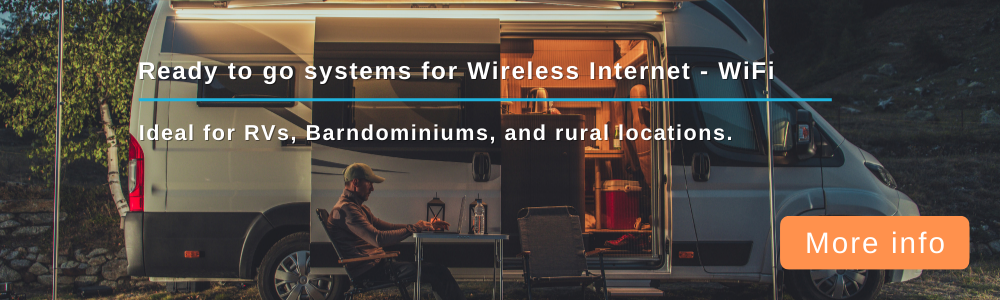I’m in the Network > Interfaces menu, but which module am I supposed to Stop? Is it the LAN? Also if I do, and proceed with confirming the change, will it be undoable?You could try tethering your iPhone to the router, first make sure to disable the internal modem in the router in the interfaces menu, then connect the phone via a usb cable and go to Settings > Cellular > USB Tethering (or something to that affect).
How to disable modem in WiFix WG3526?
Forum rules
Please assure there is not an existing forum and topic related to your post
Please assure there is not an existing forum and topic related to your post
How to disable modem in WiFix WG3526?
Hi, I’m trying to follow BillA’s tutorial on USB tethering my phone to the router and one of the steps is to disable or physically remove the modem. I already installed the modem and don’t want to remove and possibly damage it so I’d like to just disable it. BillA wrote in another post:
- BillA
- Posts: 1238
- Joined: Sun Dec 01, 2019 6:46 pm
- Location: USA
- Has thanked: 219 times
- Been thanked: 328 times
- Contact:
Re: How to disable modem in WiFix WG3526?
There are a couple of ways to disable a modem.
1. Under Modem > Connection Profile, delete all the setting for the default modem (Save&Apply), then create a separate profile for each modem including the internal and external ones which now has an "Enabled" selector, and simply unselect the one you want disabled.
2. Under Modem > Network Status click on "Next Modem" which will switch to the next available modem and disregards the first one.
3. You can physically remove the internal modem, which is the preferred way in case you're having problems getting the external one working (you may reinsert it once everything is working properly).
Note, iPhone/iPad devices are not yet officially supported via usb (drivers need to be loaded manually), only via WiFi tethering which works fine too.
1. Under Modem > Connection Profile, delete all the setting for the default modem (Save&Apply), then create a separate profile for each modem including the internal and external ones which now has an "Enabled" selector, and simply unselect the one you want disabled.
2. Under Modem > Network Status click on "Next Modem" which will switch to the next available modem and disregards the first one.
3. You can physically remove the internal modem, which is the preferred way in case you're having problems getting the external one working (you may reinsert it once everything is working properly).
Note, iPhone/iPad devices are not yet officially supported via usb (drivers need to be loaded manually), only via WiFi tethering which works fine too.